Complete Member Jungle Setup Guide
Step-by-step instructions and links to help set up your new Member Jungle system! These steps can be followed in order or just follow the sections you require. This article is a guide for what needs to be done before you can launch.
Download Complete Member Jungle Setup Guide PDF For Offline Use
Download this article for offline use or print it off to use as a follow-along guide. Download Complete Member Jungle Setup Guide.
Access Training Resources
Welcome to Member Jungle, we have created a list below of resources that will help you get your Member Jungle website set up and ready to launch.
- Support Portal
- Video Training Library
- Free Online Training Sessions
- Access to Raise a Support Ticket
Decide if you Would Like Extra Help
Member Jungle systems can be completely configured and set up by you, or our team is available to help depending on your requirements. We can assist with a number of things including:
- Membership Setup
- Member Imports
- Custom Designed Websites
- Email Hosting and more
View our options please click here, then review the steps below to help you decide which parts of the system you would like to build yourself.
Setup Your Organisation Settings
One of the first steps that you need to complete to get started on setting up your Member Jungle site is to complete your organisation settings. These settings include:
- Add your Organisation Details.
- Nominate Full Administrators, Support and Account Contacts.
- If you don't want to give everyone full site Administration Access, set up different roles which give users specific privileges and give them permissions in the Security Module. See also creating user accounts.
- Setup your Payment and Gateway (there is a test gateway available on your site to get started). Don't start your gateway application until you are ready to have the test gateway deactivated.
- Add your Tax and Compliance Information.
Add Your Branding
You can upload your logo to be included on your website and your invoices via the Site Design area. Click on Dashboard and Site Design.
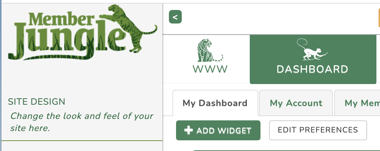
Customise Your Mobile App
You can view usage reports, customise your design and configuration of the mobile app using the Member Jungle Mobile App Module.
- Review App Settings.
- Customise your App Design.
- Download and Test the Mobile App - you can login and test the app yourself as a site administrator and also logout and test as a member.
- Understand how the app works as an administrator.
Set up Your Membership
- As this is one the of the main steps we have a whole separate guide to help you set up your membership - Click here.
View Your Digital Member Cards
You can view your digital member cards design.
- The design of your member cards uses the logo and colours selected for your app. To see your member card you have a few options. Click here to read more.
Configuring Your Homepage
Most of the elements on your homepage are set up as widgets and you can edit them, change the text, delete them and more. For an in depth look at building a great homepage, see our article on How To Build A Homepage.
- The slideshow or banner that is on your website is controlled using the Slideshow Module. If you have one image it will stay as a fixed banner and if you have more it will scroll through.
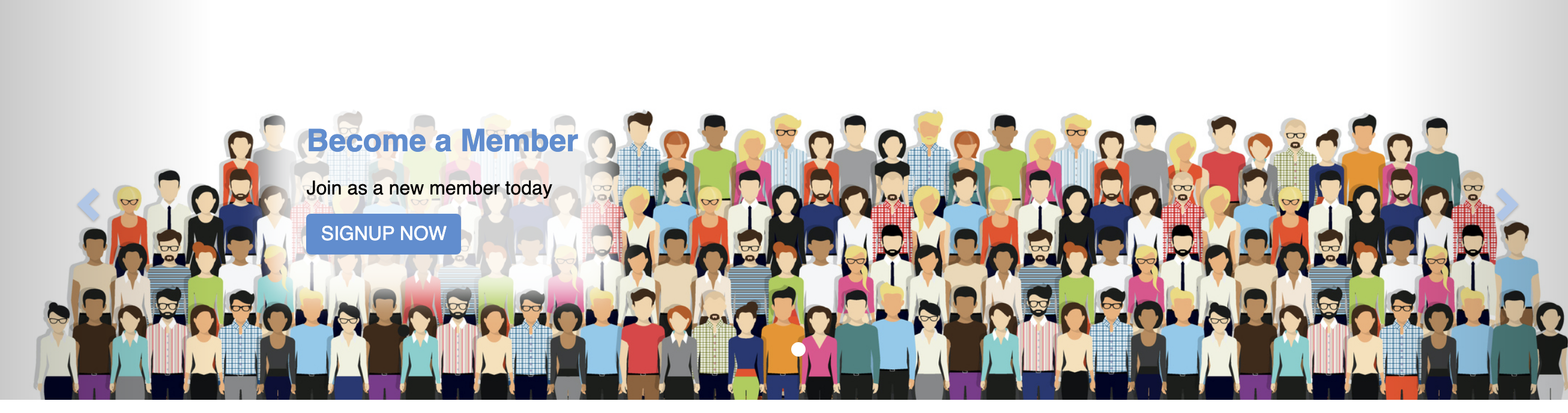
- See Adding Slides to a slideshow - click here.
Tip: Make sure you upload all of your slideshow images the same size. Also, to decrease page load speed, try to keep them at 1500px max width. (To optimise the image you can try using the program Tiny Png).
- To find out about editing widgets in general, click here.
- The buttons below are set up on your site as quicklinks, to learn how to edit them click here.
- There are a number of other types of elements you can add to your homepage (and other pages). To read about other types of content blocks, please click here.
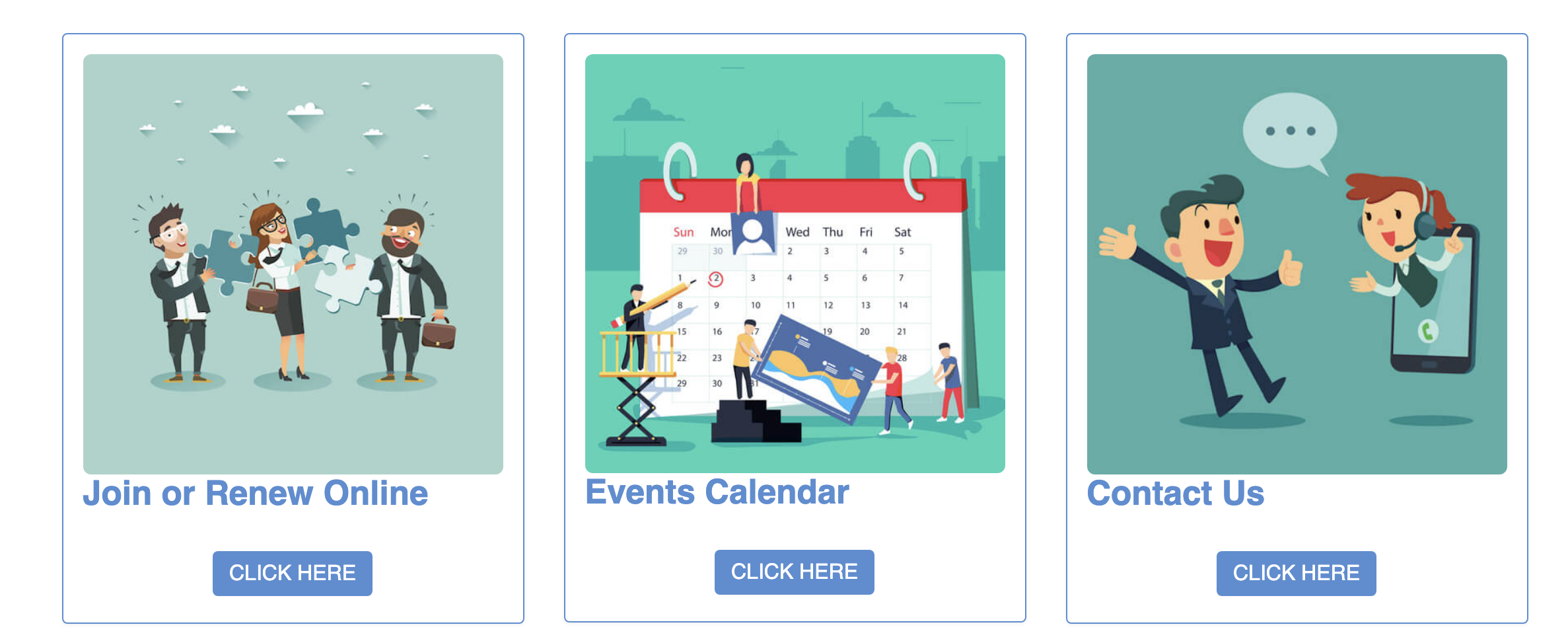
Add Your Brand and Select a Website Design
You can now select a new design for your Member Jungle website and we will apply it for you:
- To have your colours and brand applied to your site click here and tell us. The designs are optional, if you don't wish to have a design applied, please select the free theme.
- We also have an extensive range of website themes you can view and have applied to your site. To see the options please click here.
Building Your Website Pages
You have the ability to add, edit and delete an unlimited number of pages on your website. You can also lock down the pages so they can only be seen by particular membership levels or custom groups/roles in security. Here are some links to the main articles about page management:
- Understanding Pages, Modules and Widgets and how they work together.
- Page Management.
- Add a Page.
- Using the Content Editor on a Page.
- Using the Image Library to add images to your pages.
- Adding Content Blocks to your Pages.
- Reordering Pages.
- Restricting access to pages (i.e. member only pages).
Select a Subscription Package
Before you can launch your site or import members you will need to select a subscription package to suit your organisation's needs. Read more.
Set up Your Payment Gateway
Your site can take payments from the Membership Module, Product Catalogue and the Events Module. All payments sit in your payment gateway account and are typically disbursed in your primary account every Tuesday. You will be emailed a remittance advice and can access the site payments report to get a full batch report.
- When you first get started your site has a test payment gateway so you can run payments through using test credit cards.
- Once you have decided to go ahead with Member Jungle you need to set up your payment gateway - read more about setting up your payment gateway here. (Note: Once you start this configuration it will disable the test payment gateway and activate the live payment gateway).
- The other thing you need to consider is if you want to use any manual payment payments, which can be turned on for the public or just for administrators, to set up your payment settings read this article.
- Finally you can consider if you wish to pass on or absorb service fees, this can all be managed from the Payment Gateway Setup area.
- Once you have started taking payments or want to view test payments, you can check them out on the Site Payments Report or in each module's individual payment report.
Checklist Before Launch
To ensure that your launch is smooth for your members and administrators, we have put together an extensive checklist, and also an article with the important steps to follow as you prepare to launch your new website.
Steps to Launch Your New Website
Launching Your New Site
Once you have the following items checked off you are ready to launch your new site! If you are redirecting a current domain or would like to purchase a domain to launch your website on, please Raise a support ticket and our tech team will walk you through the process.

