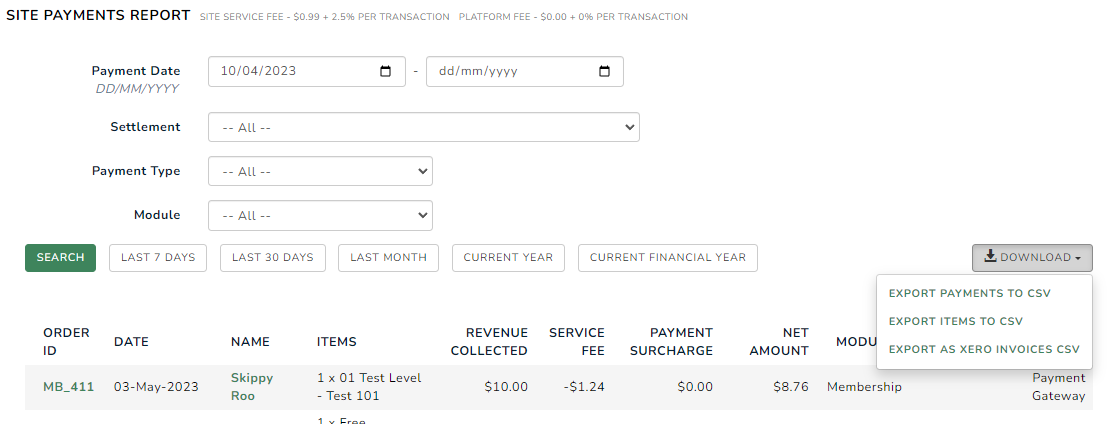Site Payments Report
View all payments collected by the website.
The Site Payments report is restricted to Site Administrators, users who have role access to the Dashboard with the Item Administrator privilege or roles with the Site Payments Item Administrator privilege.
The Site Payments Report is used to view all the payments that have been collected via the Website, the service fees incurred and the Module in which the payment was collected through. You can also export the report to Xero.
If you use the Member Jungle payment gateway as your method of payment, you will also be able to view the batch settlement reports to reconcile your payments. The batch settlement number is also included on the Xero export.
View the Site Payments Report
To view the Site Payments Report, hover over your name in the top right corner of the admin page and click Site Payments.
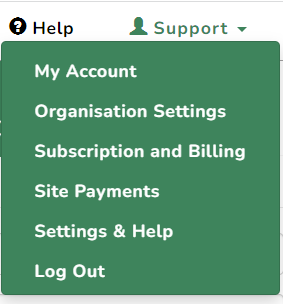
You will now see the Site Payments Report page.
Enter the date range you wish to view the payments from, and to, or click on one of the buttons below to view the selected period.
The report details;
- Date: The date the payment took place. Hover over
-1.png?width=20&name=rtaImage%20(12)-1.png) to see the order date.
to see the order date. - Name: The Users name.
- Items: The product(s) that the User has purchased.
- Revenue Collected: The total monetary value of the transaction.
- Platform Fee: The fee incurred for this transaction.
- Net Amount: The total transaction value, less the fees incurred.
- Module: The Module that the product(s) were sold through on your Website.
- Settlement: The settlement number supplied by Member Jungle for the batch payment.
- Payment Type: Payment type used, e.g. Cash, Payment Gateway, etc.
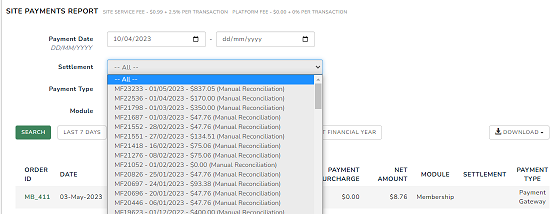
- To export your results to CSV, click on EXPORT TO CSV button.
- To export your results to Xero, click on EXPORT TO XERO button. If the button doesn't appear you haven't entered your account code in Organisation Settings. This should be the income account in Xero that you wish to allocate the payment to.
External/Xero Accounting Code
To import your invoices into Xero or other accounting software, you will first need to have an account code set up in External/Xero Accounting Code in your Organisation Settings This should be the income account in Xero that you wish to allocate the payment to.
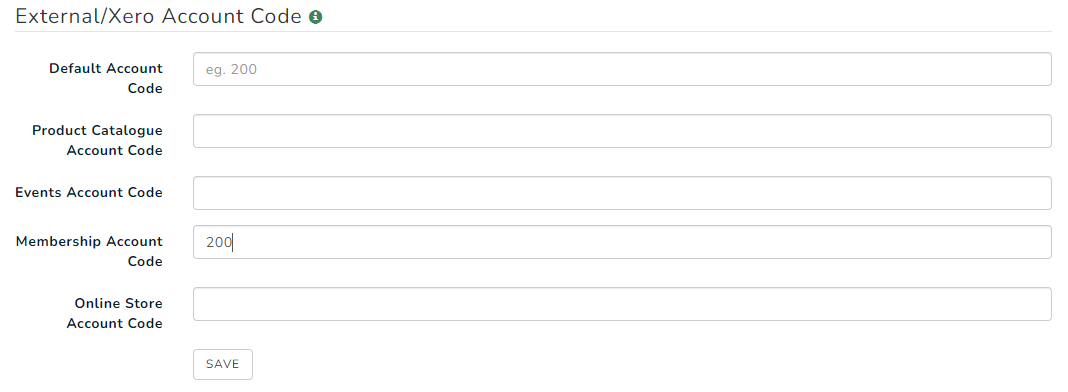
After setting up your account code, you can now import your invoices into Xero or other accounting platforms. Please see more details on Payment Reports and Export to Accounting
Download Remittance
Customers using the Member Jungle payment gateway can also download remittance advice by selecting a Settlement (starting from July 2019). Once a settlement has been selected a download button will appear.
-Aug-26-2020-05-44-47-66-AM.jpg?width=198&name=rtaImage%20(3)-Aug-26-2020-05-44-47-66-AM.jpg)
The settlement will be downloaded as a PDF file.
Allow Other Users to View Site Payments Report
A Site Administrator can create a new role and allow permissions to view the site payments report or add the permissions to an existing role. Please take a look at the Creating Roles and Permissions for Users article. The required module is Site Payments and the permission is Item Administrator.