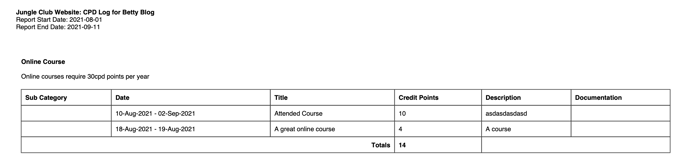CPD Module
How to manage, log and track your continual professional development
The CPD Module is a great way for you to allow your members to manage and track their own CPD points or hours in their Member Jungle mysite area. Here is what the CPD Module looks like from the administrator and members perspective. The CPD Module is a customised add on to Member Jungle, to find out more please contact us.
- Setting up and Managing CPD categories
- CPD audit reports
- Accessing a members CPD logs
- Adding and managing CPD activities as a member
- Downloading a CPD Report as a member
Setting up and Managing CPD Categories
To set up the CPD categories go to the module from the Modules menu and click on CPD Categories on the left hand menu.
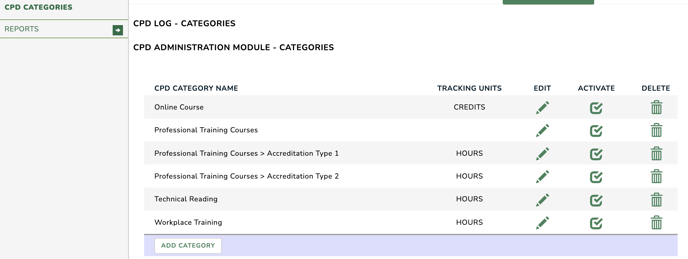
You will see a list of all categories, from here you can
- edit.
- activate and deactivate.
- and also delete cpd categories.
To add a new category, click on the "Add Category" button located underneath the category list and complete the relevant fields:
Category Name: Give your category an appropriate name.
Parent Category: If you category is a sub-category, select the parent category from the dropdown list, otherwise leave it as "No Parent Category".
Category Description: This description will appear on a members cpd download report, so you can include any descriptive details or information on the categories cpd requirements.
CPD Tracking Units: Categories can either be set to track in hours or credit points, select the relevant unit from the dropdown below.
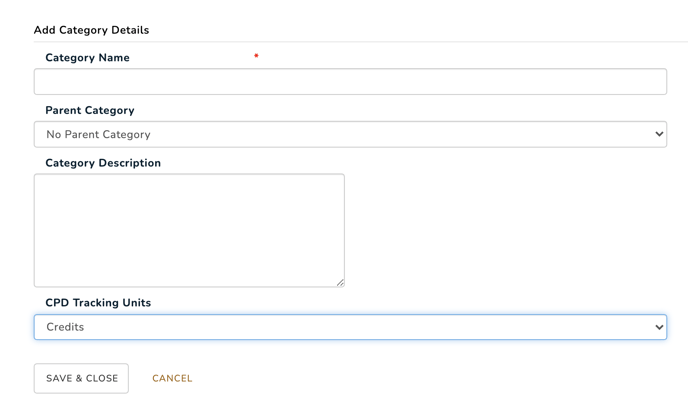
CPD Audit Reports
As an administrator, you can download and view a report of all CPD logs entered by your members. Navigate to CPD Audit Reports in the left menu and enter relevant dates or just the preset filters for Last 7 Days, Last 30 Days, Current Year, Current Financial Year.
Click search to see a list of all of the logs entered in this period.
You can also sort by all of the relevant headings by clicking on the heading name or Export to CSV if required.
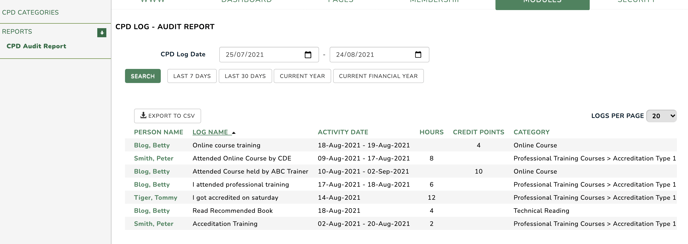
Accessing a Members CPD Log
To access an individual member's CPD record, click on their name in the list, or you can access from any module that shows members names as a link, which opens the member pop-up profile.
Open the Member Profile and navigate to the CPD Log tab to see the logs recorded.
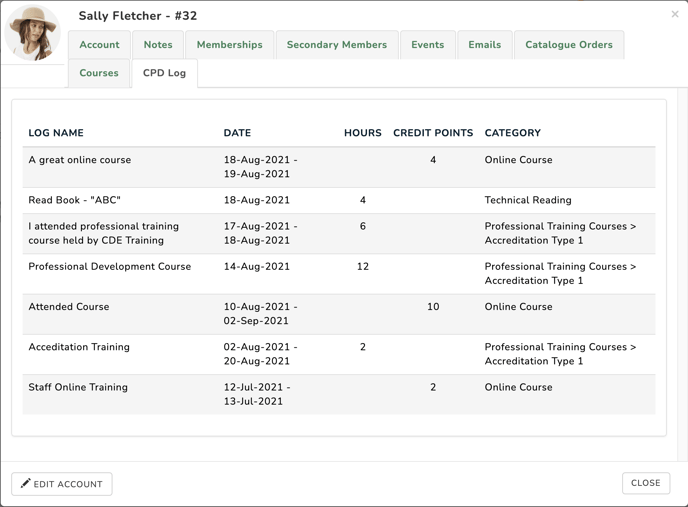
Adding and managing CPD activities as a member
Members can login into their Mysite area and see their own CPD logs, add new Logs, edit and delete activities and also download a pdf report.

To add a CPD Log click on the "Add CPD Log" button. The fields you see will be dependant on if the category is set as an "Hours" or "Credit Points" category
Adding an Activity for an Hours Category
Activity Category: Select the relevant category from the dropdown list
Activity Sub-Category: If it above category is a parent category you may also be asked to select a sub-category
Log Name: Enter the name of your activity
CPD Log Date: Enter the start date and end date of your activity
Address: Enter an address if applicable (i.e. for any workplace placements)
Hours: Enter the number of hours you can be credited for
Description: Enter more details into the description section, this will appear on your download report
Add Files : To upload supporting documents click "Add File" and then browse for your documents, you can upload multiple documents if required by clicking "Add File" again.
Click Submit to save your activity log
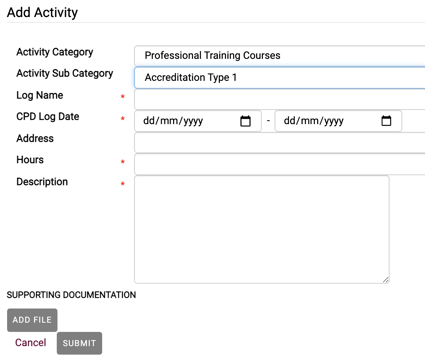
Adding an Activity for an Credit Points Category
Adding activities for a credit points category just does not allow you to enter an address.
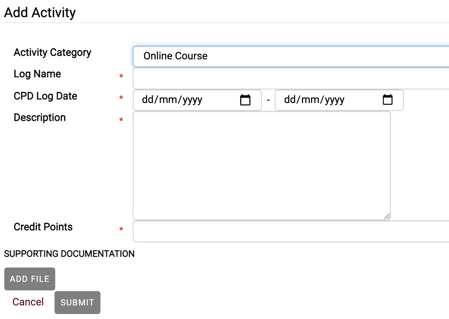
Downloading a CPD Report as a member
Users can download their own CPD Report from the My CPD Logs area in their Mysite areas. Navigate to the bottom of the screen and enter the date range you wish to access the report.
Select if you wish to download supporting documents (if you select this option, the pdf report and all supporting documents will be downloaded into a zip folder).
Click download
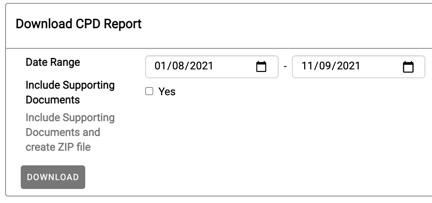
The download will appear as a multiple page pdf document showing all activity logs and details under the relevant category as appears below.