Viewing Member Profiles
Member Jungle offers a complete overview of how your members and account holders are using and interacting with your site in a Member Profile pop-up that includes demographic details, notes, membership info, sent emails and more.
To view a Members Profile you need to be logged in. Next click on “Members” in the top navigation.
- Firstly you must locate the member you wish to view. You can do this by either:
- Carrying out a search by clicking the search field in the top right of the member pages, and entering the members name or,
- Viewing a list of members by selecting "Members" from the left side menu, and then selecting the membership status of the member you would like to view (i.e. all members, expired, current).
- Click on the Member Name to open their profile pop-up.
- Note: You can also access a person's profile through the Security Module, Events Module or Product Catalogue, these profiles may not have membership but will appear in a similar format.
There are lots of different aspects of a members profile you can see from here including:
- Account Details
- Notes and Activities
- Membership Information
- Secondary Member Information
- Datasets
- Engagement
- Event Information
- Emails
- Catalogue Orders
- Courses
- CPD
- Payments
- Login
- Permissions
Account Information
The account information tab is the first tab that appears on the members pop-up, from here you can see a member's profile picture, member tags and all demographic information stored for the member. You can also send a password reset to them by clicking the "Reset Password" button located in the bottom right corner of the screen.
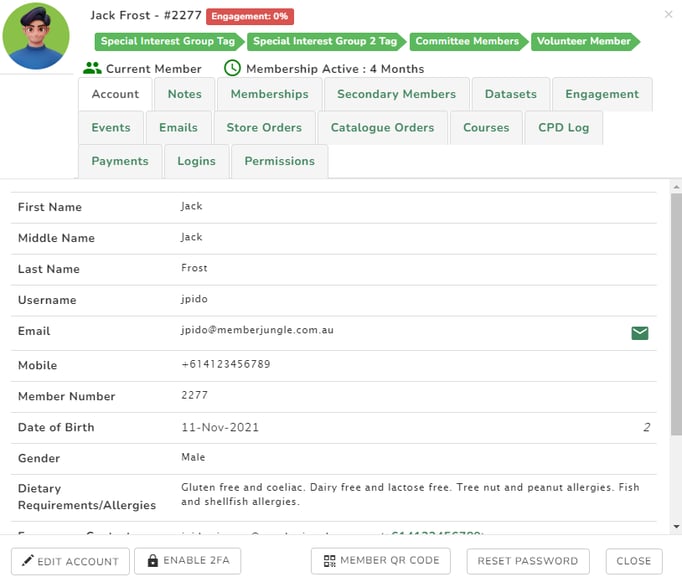
You can also click on the small profile picture to see an enlarged version.
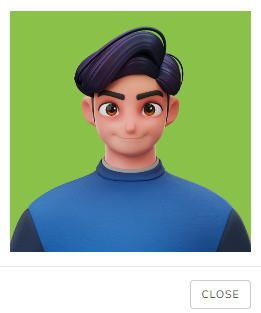
Against the email field, you can see if a member has muted marketing emails sent from the email campaign module. You can turn this setting on and off as an administrator by clicking the email icon to the right of the email address. Any changes made to the email mute by the administrator or the member settings are audited in the Notes tab.

Notes and Activities
- In the Notes tab, you can view all recorded activities related to the member, such as renewal notice emails, payments, logins, changes in membership expiry dates, addition or removal of tags, and more.
.png?width=688&height=571&name=Pink%20Blue%20Aesthetic%20Paper%20For%20Notes%20A4%20Document%20(1).png)
- To add a note, click “Add a new note” link located to the top left of the popup window.
- Give your note a Title and Message and choose to upload a file if required before clicking “Save”.
- You can insert the date range as to filter the notes or use a keyword search field.
Notes: This area will show all member activity i.e.
- a password change.
- if they have locked themselves out of their account.
- incoming and outgoing messages.
- event registration and attendance.
- failed online payments.
- as well as if they have contacted you via the "Contact" icon on the mobile app.
It is a great way to see what your member has been doing on the system and audits most interactions automatically.
Memberships
As an administrator, you can see all membership levels that a person is a member of:
- you can also click "Details" and see and edit all of the member details.
- download the member card.
- download the member certificate.
- view all member form submissions (so all application form submissions past and present).
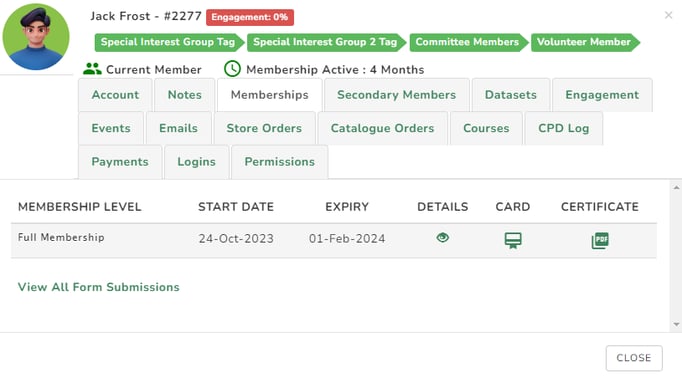
Secondary Members
Administrators can view and add secondary members (up to the product limit) for primary members.
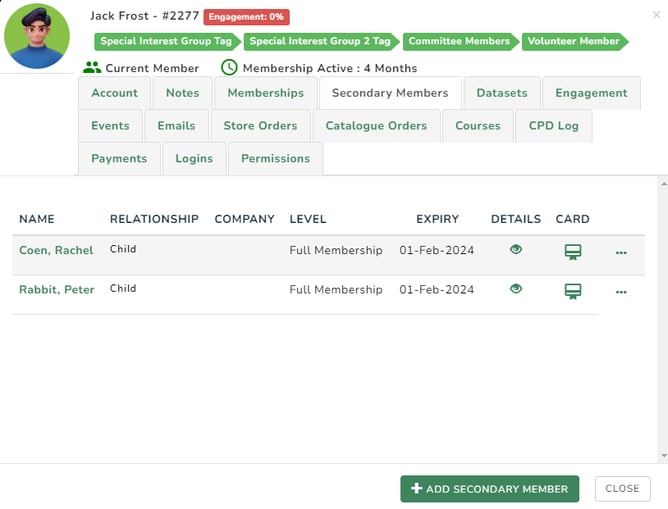
Datasets
Admins can view all the datasets against the member by clicking the 'eye' icon.
-1.png?width=637&height=561&name=Pink%20Blue%20Aesthetic%20Paper%20For%20Notes%20A4%20Document%20(1)-1.png)
Engagement
This tab shows you how engaged your members are with your club based on the engagement metrics.
-2.png?width=631&height=513&name=Pink%20Blue%20Aesthetic%20Paper%20For%20Notes%20A4%20Document%20(1)-2.png)
Events
View all events, attendances and registration details. You can use the date range field to filter the events or the keyword search field.
-3.png?width=688&height=609&name=Pink%20Blue%20Aesthetic%20Paper%20For%20Notes%20A4%20Document%20(1)-3.png)
Emails
View all emails sent to a member or user, and send emails directly from this area. You can filter emails by date or subject keyword for easier searching. This tab also displays the types of emails the member has muted. To see detailed information about muted emails, simply hover your mouse over the 'i' icon.
Admins have the option to manually opt-out members from emails by toggling the switches.

Catalogue Orders
View all catalogue orders and invoices.
.png?width=675&height=563&name=Pink%20Blue%20Aesthetic%20Paper%20For%20Notes%20A4%20Document%20(2).png)
CPD Logs
Administrators can see all CPD Activities logged against a member record.
Courses
Administrators can view all course details for each student, including if they have completed the course, including marks, certificates, and registration details.
-png-3.png)
Payments
The Payments Tab shows all payment and refunds invoices for Events, Store, Course, Product Catalogue and Membership payments. You can view the list, as well as download all invoices from this area. Orders that have been cancelled or refunded show crossed out. You can use the date range field to filter the data.
-1.png?width=688&height=583&name=Pink%20Blue%20Aesthetic%20Paper%20For%20Notes%20A4%20Document%20(2)-1.png)
Login
This tab shows when and how often your users are logging in and using your membership system. You can enter the date range or use the keyword search field that you would like to view.
-Jan-11-2024-02-40-59-3108-AM.png?width=688&height=602&name=Pink%20Blue%20Aesthetic%20Paper%20For%20Notes%20A4%20Document%20(1)-Jan-11-2024-02-40-59-3108-AM.png)
Permissions
This tab displays the member's role and permissions. Click the  icon to view additional details about their permissions.
icon to view additional details about their permissions.
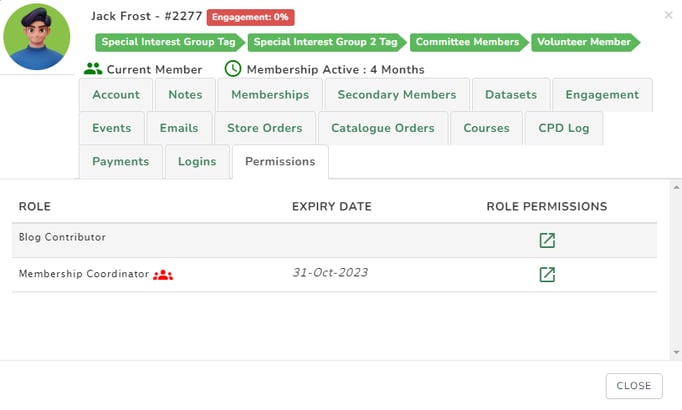

-4.png?width=659&height=449&name=Pink%20Blue%20Aesthetic%20Paper%20For%20Notes%20A4%20Document%20(1)-4.png)