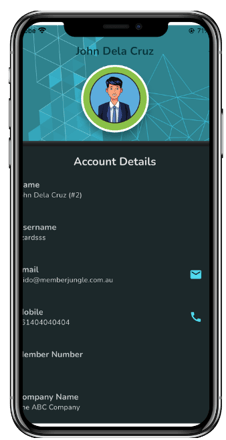Using the Member Jungle App - As an Administrator
The Member Jungle App is a useful tool to keep your members up to date with your club information, membership information, news and blog articles, all at their fingertips.
IN THIS SECTION
- How to Notify the App
- Member List for Administrators
- Give Other Admin Roles Access to Members Directory
- Members Contacting Membership Officer and Site Administrator
- Event Registrations and Attendance Tracking
- Scanning a Members Barcode To Mark Event Attendance
- How to personalise the app logo and background image
- Members List for Administrators via the Mobile App
How to Notify the App
Complete your entry (using the Events, Blog, News or Resource Library module).

- Activate your entry by clicking on the red activate icon.
 When active, this will turn green
When active, this will turn green  .
. - Click the Notify App icon
 next to the item you wish to send a notifiction regarding. This will send a notification to all of your members who have downloaded the Member Jungle App and logged in to your club.
next to the item you wish to send a notifiction regarding. This will send a notification to all of your members who have downloaded the Member Jungle App and logged in to your club.
Member List for Administrators
If you are logged into the Member Jungle app and have the role of Membership Coordinator you can now see a new icon called Members.
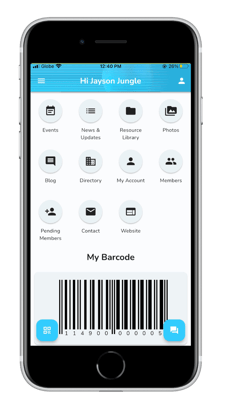
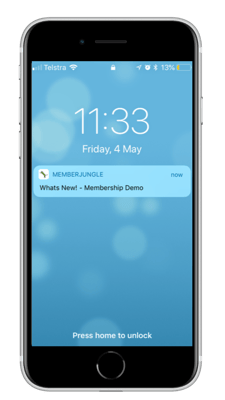
You can view all members or search for individual members..png?width=225&name=Test%20app%20screenshots%20(8).png)
You can see member profile information on each member and you can also click on the members email address and contact them via the system.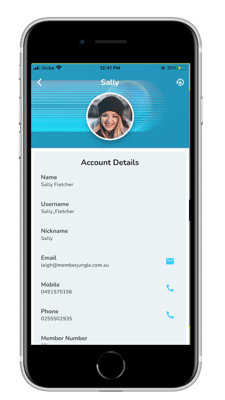
Give Other Admin Roles Access to Member Directory
It is also possible to give permission for other users to access member search.
This is to be used by administrators only, as at this stage there is no "opt out" option for members.
To add a role for this permission, log in to the website back end, and click the Membership tab in the top navigation. Select Global Settings on the left hand menu, and scroll to "App Search Roles". Select the role name from the drop down list, that you would like to give permission and click on the +.
To delete a role, click on the trash can icon.

Approving a Member in the Mobile App
As an administrator, you can approve a pending member without leaving the mobile app. To do this, login to the Mobile App as administrator, and click on the Pending Member icon to see a list of any pending members. 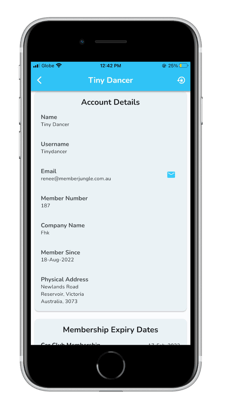
If you have any members with the pending status, you will see them listed.
To approve a member, click on the thumbs up icon. 
Contact Membership Coordinators & Site Administrators
The "Contact" icon allows members to open a window and email the Membership Coordinator directly from the app.
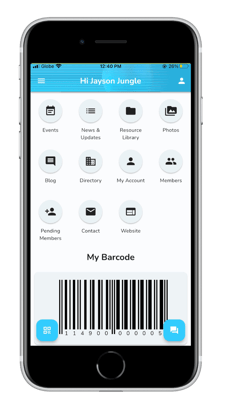
A user can type messages and upload files. The relevant contact is then notified via email.
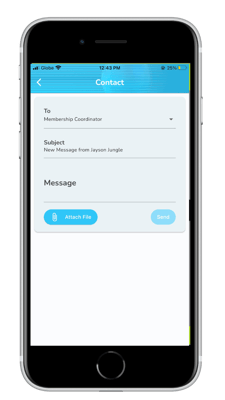
Event Registrations & Attendance Tracking
Administrators can now see a new button on all events that allow Registrations and Ticketing..png?width=225&name=Test%20app%20screenshots%20(9).png)
You can see a list of all members and non-members that have registered to attend an event. Just hit the Registrations button to view.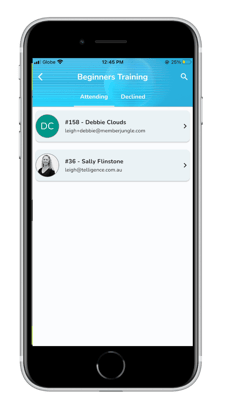
Admins can also mark who has attended the event.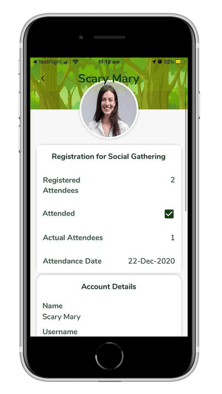
The Number of Attendees can also be marked against the event registration.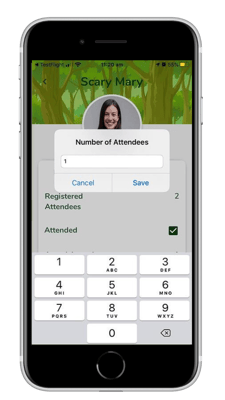
Scanning a Members Barcode to Mark Event Attendance
Organisations on our current packages can also scan a members barcode to mark attendance. ![]()
See the article on Scanning A Members Barcode for more information
Event Attendee Report
When you have scanned a member into an event, or manually marked the member as attended, they will be shown in the attendee report for that event.
The Attendee Report can to be accessed and reported on via the website Events Module Administration area.

Give Other Users the Ability to Track Event Registrations
It is possible to give other users the ability to see and track event registrations. To do this, you need to be logged in to the website as administrator.
- Click on the Security tab from the top navigation.
- Select Roles from the left side menu
- Create a new role called "Event Coordinator" (or similar) and activate the role.
- Click on the Permissions icon
 next to the role name and scroll down to Module Privileges.
next to the role name and scroll down to Module Privileges. - Select Events from the drop down menu, and click ADD.

- Return to the list of Roles, and click on the Users icon next to the Events Coordinator role.
- Select the users you wish to have this role from the drop down menu and click SAVE.
How to Personalise Your Mobile App
Please see our article on the Member Jungle App Module for how to upload your own app logo and background image and personalise your organisations description and overlay colours.
You can customise what information is displayed on your app dashboard in the Member Jungle App module, select plain pages to display on the app, and event rearrange the layout of your app dashboard.
Members List for Administrators via the Mobile App
Membership coordinators can view a searchable list of members via the app.
Member List for Administrators
If you are logged into the Member Jungle app and have the role of Membership Coordinator you can now see an icon called Members.
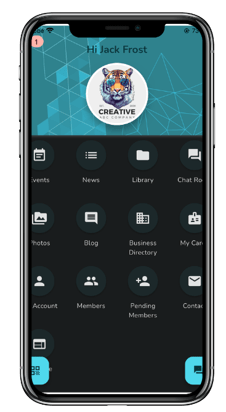
You can view all members or search for individual members

You can see member profile information on each member and you can also click on the members email address and contact them via the system.