Site Design
Manage your site's logo for invoices and app logo. Update social media links. Manage membership card. Custom CSS styles can also be applied site-wide.
From the Site Design area you can manage:
- Your Site, Invoice & Email Logo
- Your Social Media Links used in some site design templates
- Customise your Mobile App
- Your Membership Card Design
- Your Theme Design, Colour Branding and Font
- And add Custom CSS
As a site administrator, you have access to change your site's main logo which appears in invoices and the mobile app. You can also apply custom CCS styles site-wide.
To do this, login as administrator, and click on the Dashboard tab. Select Site Design from the left side navigation.
You will see tabs to customise different areas of the site.
Image Management

-
Site logo: this is the logo for your website. Be aware that uploading a logo of different size proportions to your current logo may display differently, and not work as well.
- Email Logo: Upload your logo here to be used in all wrapped emails, including membership emails, events emails, PowerData form replies and wrapped emails sent from the Email Campaign Module. Please note that this feature is available only in select packages. For more details, please feel free to submit a support ticket for more information.
-
Invoice logo: this logo will appear on your invoices to your members for all monetary transactions, including membership, store, events. If your uploaded logo is smaller than the recommended size it will be resized to the recommended size.
Social Media Links
If your website is using Site Designer and has selected to show social media in the header or footer, these are the social media links it will display on your site. 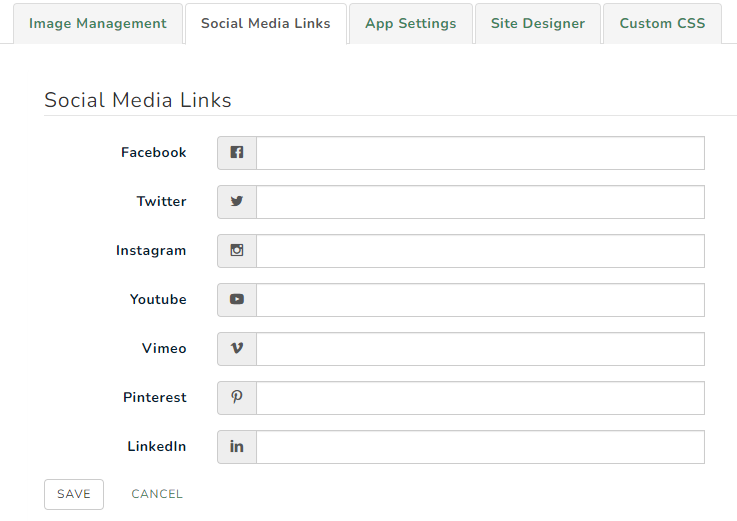
App Settings: customise your mobile app!
-
Club Description: provide a description of your organisation or club for members to see when they are searching in the Member Jungle mobile app.
-
App Highlight Colour: select the overlay colour that you would like to display on your app background image.
-
App Logo: is used as the logo in the round image in the Mobile App. It is best resized to 160x160 pixels, and given some white space around the logo, in order for it to display correctly.
-
App Background Image: Used as the image background for your organisations mobile app. This will display with the above chosen App Highlight Colour as an overlay, and will be on all pages of your mobile app. The image size should be 1024 pixels wide by 768 pixels high.
See example below of your organisation homepage on the mobile app with the above settings.
Membership Card Design
A digital member card is dynamically generated for all of your members, to include their name, membership level and expiry date. Your member card design will use the App Logo and the app background colour to generate your card design. Unless you have a custom membership card (a customisation only available in Premium Package)
See example below of a digital member card with the above settings
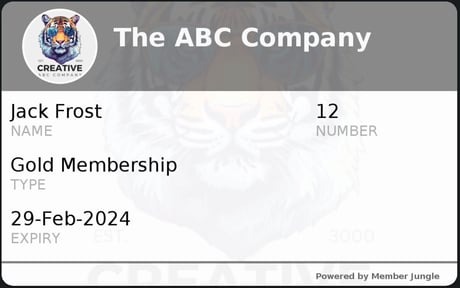
For more information on member cards see Membership Cards
Site Design
- Theme - you can enhance your website's visual identity with the available design themes.
- Header, Menu, Main and Footer Colours - Obtain the 'hex codes' representing your brand colours and input them into the designated fields for accuracy. Alternatively, you can conveniently choose from a selection of available colours by clicking on them.
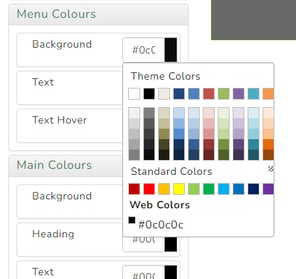
- Social Media Links Position - you have the option to select the placement of your social media icons – whether you prefer them on the utility bar or within the footer area.
- Utility Bar - you customize your utility bar according to your preferences by choosing between a store utility or a standard utility bar.
- Navigation Bar - you tailor your navigation style to your liking by selecting from options such as standard navigation, fixed navigation, or no navigation at all.
- Footer- choose your footer design by selecting from a range of options, including an advanced footer with a map, a standard footer, or a sleek slim footer.
- Fonts- you have the choice to either select a font from the available options or you can look for your preferred font on https://fonts.google.com.
This is what your website looks like after doing the above options
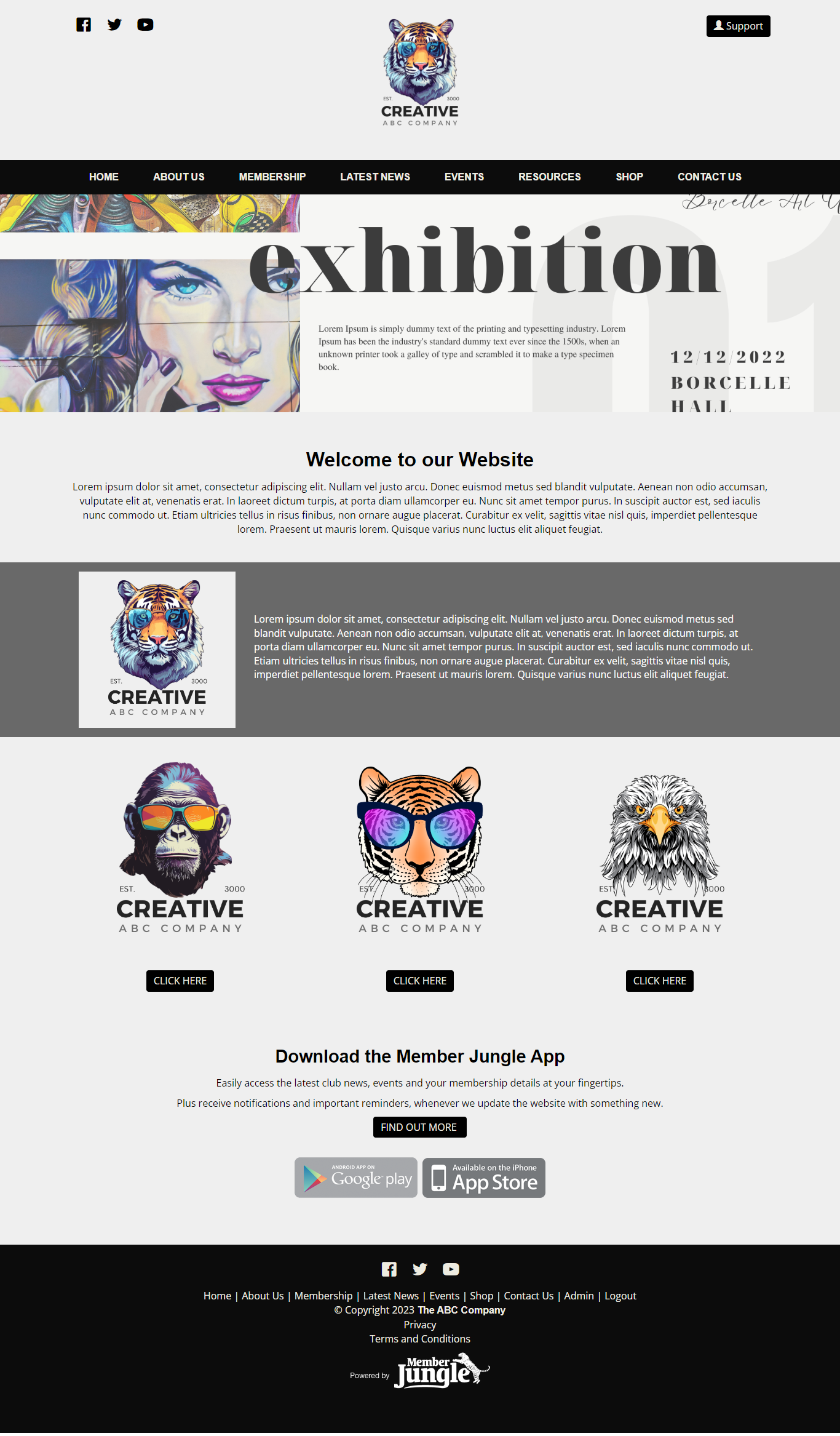
Custom CSS
Here you can add style sheet codes for your website. These will override the base styles currently set up on your website.

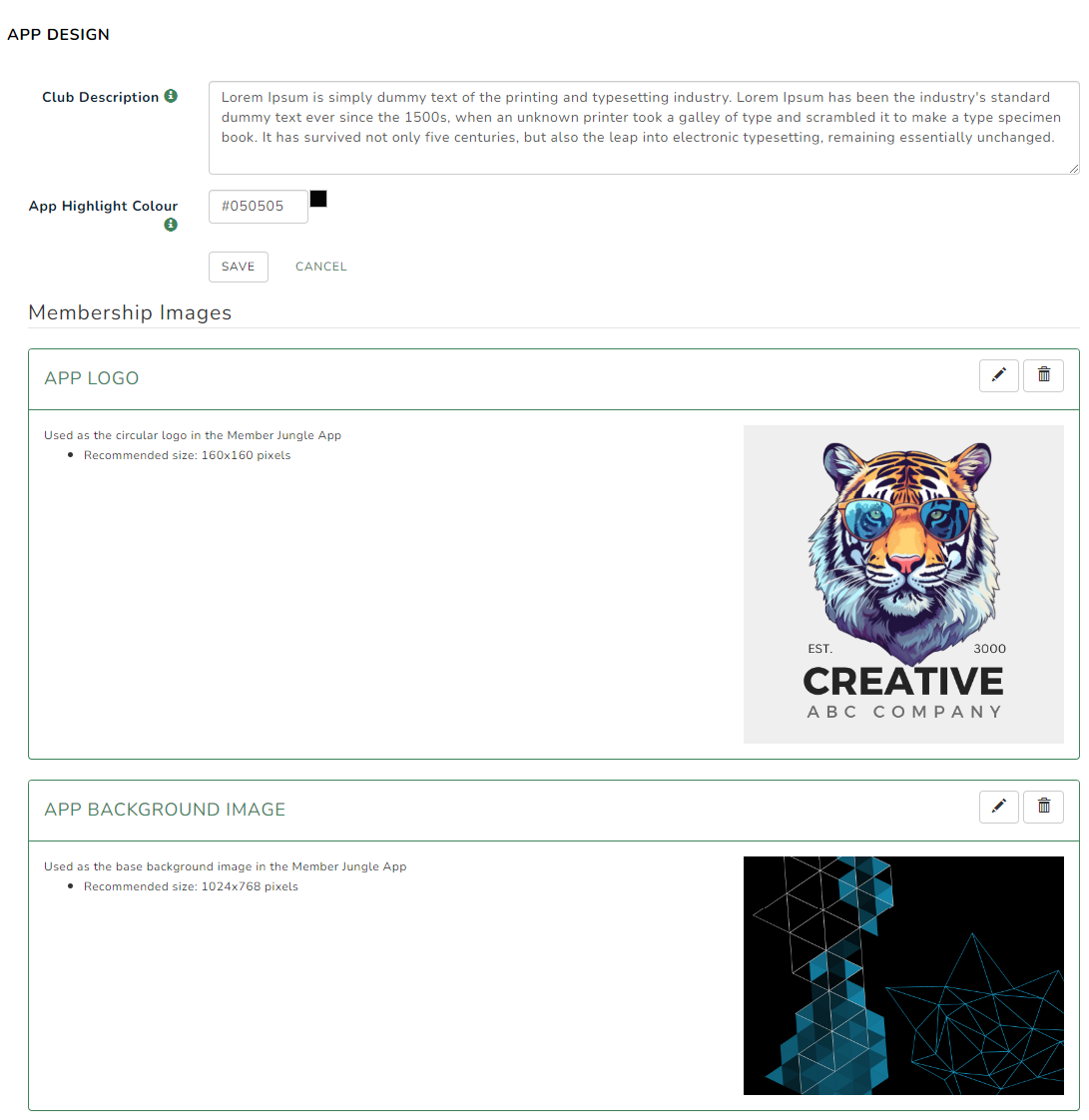
.png?width=251&height=469&name=circle%20businesta%20financial%20logo%20(1).png)
.png?width=688&height=508&name=Elegant%20Minimalist%20A4%20Stationery%20Paper%20Document%20(1).png)