Editing Page Content & Using the Content Editor
How you can edit your page content, The content editor helps you create content for widgets, pages, emails and more.
When you are creating and/or editing the content of your page you may find many of the icons and functionality used by the Content Editor replicate those used in Microsoft. There will however be are a number of icons which you may not have seen before.
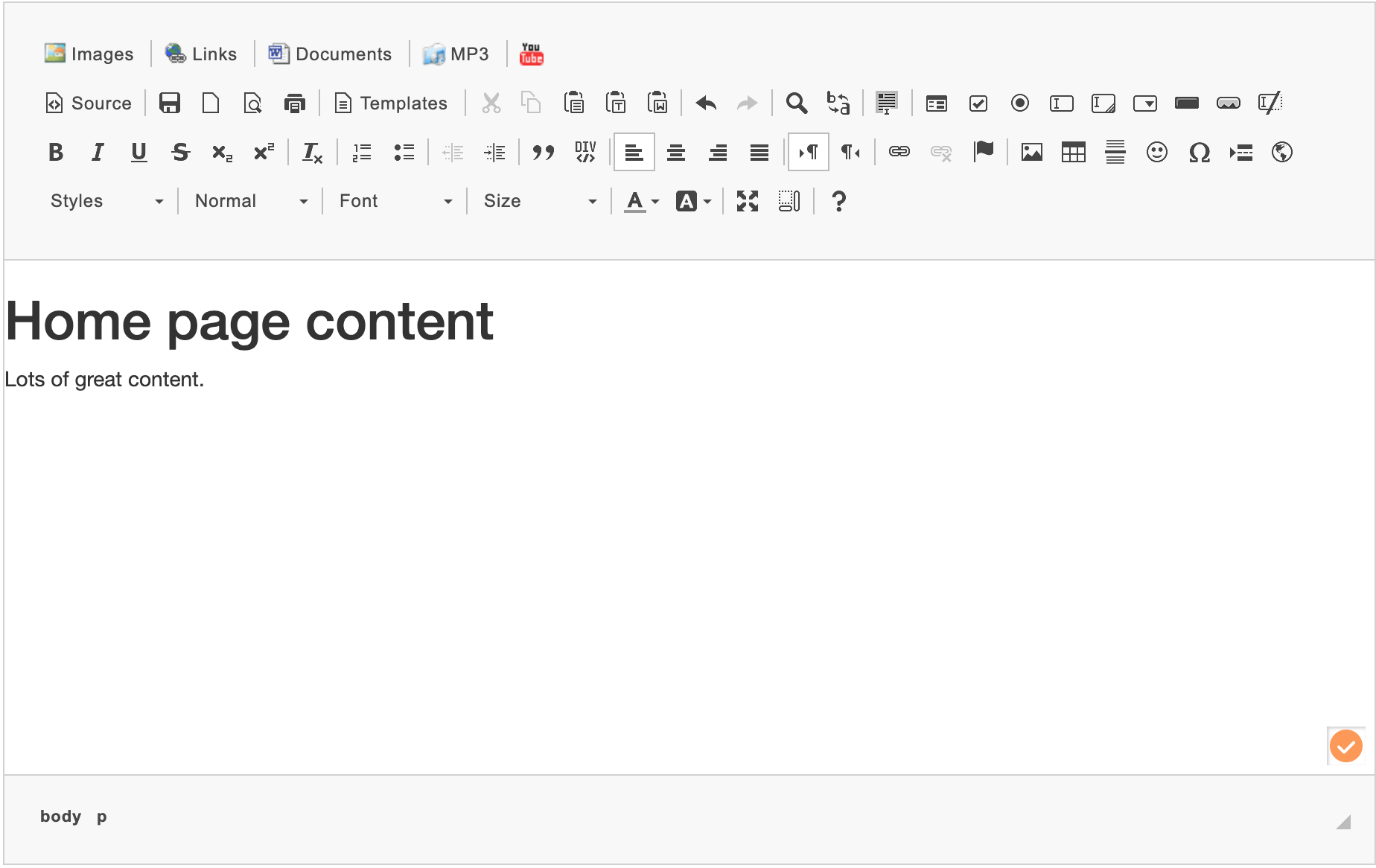
TIP: When copying and pasting content from another website or Word Document please make sure you use this paste element  . Otherwise the formatting from your other document will insert into your page content and break the styling.
. Otherwise the formatting from your other document will insert into your page content and break the styling.
Below is a brief description of each icon within the Content Editor.
 Upload Images to your Image Library for use site-wide or only on individual pages. For page images, you can edit the selected image on your computer before uploading it. For global images, please see here Image Library.
Upload Images to your Image Library for use site-wide or only on individual pages. For page images, you can edit the selected image on your computer before uploading it. For global images, please see here Image Library.
 Insert a link to any page within your site (See Links and Buttons).
Insert a link to any page within your site (See Links and Buttons).
 Upload documents to your Document Manager to make them available for to add to your page for viewers to download. (See Document Manager).
Upload documents to your Document Manager to make them available for to add to your page for viewers to download. (See Document Manager).
 Insert YouTube videos directly on the page. For steps on how to manually embed a YouTube video please see YouTube Videos.
Insert YouTube videos directly on the page. For steps on how to manually embed a YouTube video please see YouTube Videos.
![]() Toggles the display of your page content from WYSIWG to code view.
Toggles the display of your page content from WYSIWG to code view.
![]() Save and close.
Save and close.
![]() View your changes in the rich text editor.
View your changes in the rich text editor.
![]() Print page.
Print page.
![]() Select from a template for your page layout.
Select from a template for your page layout.![]() Cuts the selected content and places it into the clipboard.
Cuts the selected content and places it into the clipboard.![]() Copies the selected content into the clipboard.
Copies the selected content into the clipboard.![]() Pastes content from the clipboard into the editor at the selected position.
Pastes content from the clipboard into the editor at the selected position.![]() Allows you to paste content from the clipboard as plain text, into the editor at the selected position.
Allows you to paste content from the clipboard as plain text, into the editor at the selected position.![]() Allows you to remove Word Formatting and paste content from the clipboard, into the editor at the selected position.
Allows you to remove Word Formatting and paste content from the clipboard, into the editor at the selected position. Undoes the last operation in the editor, if you make a mistake.
Undoes the last operation in the editor, if you make a mistake. Redoes the last operation in the editor.
Redoes the last operation in the editor.![]() Performs the Search and Replace function, allowing you to change specific content.
Performs the Search and Replace function, allowing you to change specific content.
![]() Selects all of your page content.
Selects all of your page content.![]() Removes formatting from the selected content.
Removes formatting from the selected content. Bolds the selected text.
Bolds the selected text. Italicizes the selected text.
Italicizes the selected text. Underlines the selected text.
Underlines the selected text.![]() Creates a line through the selected text.
Creates a line through the selected text. Changes the selected text to subscript.
Changes the selected text to subscript. Changes the selected text to superscript.
Changes the selected text to superscript. Inserts an ordered list.
Inserts an ordered list. Inserts an unordered list.
Inserts an unordered list. Decreases the indents in the selected content.
Decreases the indents in the selected content. Indents the selected content.
Indents the selected content. Aligns the selected content to the left.
Aligns the selected content to the left. Centers the selected content.
Centers the selected content. Aligns the selected content to the right.
Aligns the selected content to the right. Justifies the selected content.
Justifies the selected content.![]() Opens the hyperlink window to allow a hyperlink to be created using the selected content. (See Links and Buttons).
Opens the hyperlink window to allow a hyperlink to be created using the selected content. (See Links and Buttons).
![]() Removes any links associated with the selected text. (See Links and Buttons).
Removes any links associated with the selected text. (See Links and Buttons).
![]() Creates anchors within your page content. (See Using Anchors).
Creates anchors within your page content. (See Using Anchors).
![]() Allows you to produce and edit tables for formatting your page content.
Allows you to produce and edit tables for formatting your page content.
![]() Inserts a horizontal rule at the selected position in the editor.
Inserts a horizontal rule at the selected position in the editor.![]() Allows you to insert special characters.
Allows you to insert special characters.
![]() Inserts a page break in your content.
Inserts a page break in your content. Nominates the style of font to be used (this is pre-defined by your website’s graphic design).
Nominates the style of font to be used (this is pre-defined by your website’s graphic design).
