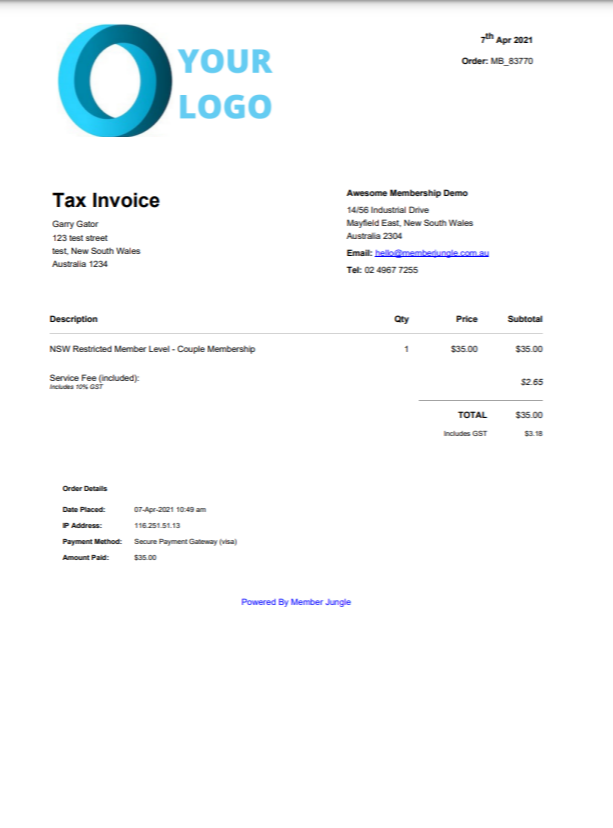How do Members Renew via Website and App?
See the steps involved for your members to renew their membership on your Member Jungle website
In this article:
Renewing Membership Via The Website
Renewing Membership Via The Mobile App
When your members' expiry dates are within the Leeway Days, your members will see a button display in the membership area and on their mobile app to Renew their Membership.
Renewal Reminders
When your members' expiry date matches the Renewal Reminders that you have set in your Membership Global Settings, the member will be emailed a Renewal Reminder email. This email is editable in the Automatic Membership Emails.
NOTE: You should always ensure that your first Renewal reminder does not exceed the amount of Leeway Days that you have set in your Membership Level Settings, otherwise the member will action their renewal email, only to find that there is no Renewal button available on login.
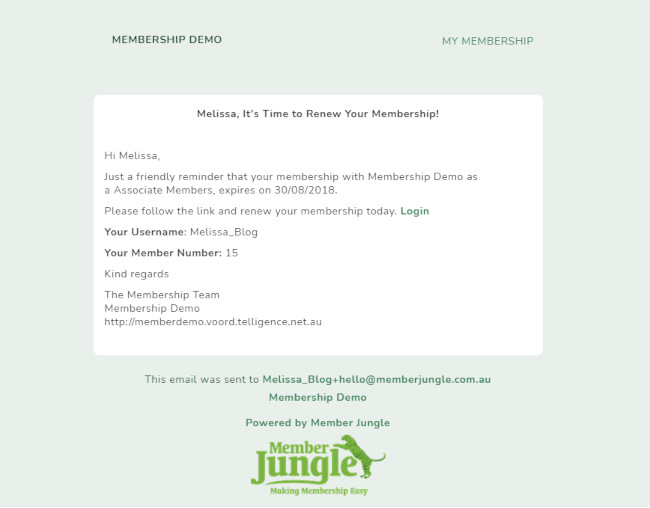
Renewing via the Website
 Renewing members can easily click the 'renew' button located at the upper right corner of your site or they can use the link that was sent to them for renewal.
Renewing members can easily click the 'renew' button located at the upper right corner of your site or they can use the link that was sent to them for renewal.
This is the page members will see after logging in. It displays all the membership levels and products they are currently enrolled in. To renew, members simply need to click the Renew button located at the top section of the membership they’d like to renew.

Clicking the Renew button will open a pop-up displaying the membership products under that level. The member will then need to select the product they wish to renew.

Once selected, the membership form will appear. Members will have the option to review their details and make any necessary changes before proceeding.

On clicking submit, the member will be offered any Online Store products you may have linked to the membership level, and then take them to select their preferred payment option, and proceed through the checkout process.

Members have the option to apply a discount—simply enter the coupon code and click the plus (+) icon to apply it, if available.

Once the discount coupon is applied, this is the page that will be displayed.

If the membership level is set to automatically approve renewals, the next membership term will be added to the member’s account immediately after payment. Once approved—either automatically or by an administrator—the system will send the email content defined in the Membership Welcome Email and/or Approval Email under Automated Membership Emails.
If the membership level is not set for automatic approval or the payment method is manual, such as cash or direct deposit, the member will see a message indicating that their renewal requires administrator approval.
-
The member will then move into a Pending status.
-
They will also receive an email notification, which you can edit under Automated Membership Emails.


Renewing Via The Mobile App
Renewing via the mobile app is the same process to renewing on the website.
The member must be within the membership leeway days (see Membership Level Settings) in order to see the option to Renew.
When a member logs into the mobile app, they will see a 'Renew Now' button at the top of the dashboard.
Alternatively, they can go to 'My Account' from the dashboard. At the bottom of the account information, the membership expiry dates are displayed. Any memberships that are due for renewal or have already expired will show a button to renew.


Once the 'Renew Now' button is clicked, the member will be redirected to the membership product. After selecting the product, they will be taken to the membership form, where they can review their details and make any necessary changes.


Once the 'Submit' button is clicked, the member will be redirected to the payment stage.


The same process will apply as mentioned above if the membership level is set to auto-approve, and the appropriate emails will be sent to the renewing members.
Membership Invoices and Membership Cards
Your members will be emailed an invoice and their membership card with their welcome email (upon approval of membership).
They will also have access to view and download all of their past membership invoices in their members administration area.
The membership card is available to members both on the mobile app, and in their members administration area.