Managing, Renewing, and Transferring Your Members
How you can view a member's details, edit a member's form data or demographic details, and view a member card Also includes resending emails, transferring products and manually changing a members product.
- View a Member's Data
- Edit Membership Form Data
- View a Member Card
- Change a Member's Product
- Manually Renew a Member
- Transfer a Member (Across Membership Levels)
- Remove a Member from a Level
To access the membership system, go to MEMBERSHIP in the main navigation.

View a Member's Details
From the membership module, select the member from the list or run a search for a specific member. Next select the ![]() menu and select "View Member Details".
menu and select "View Member Details".
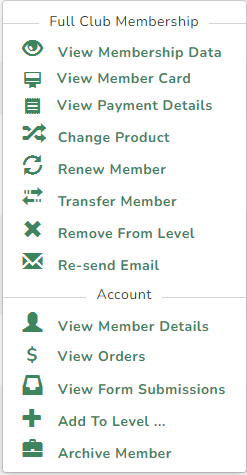
This will display a member's details along with any membership products.
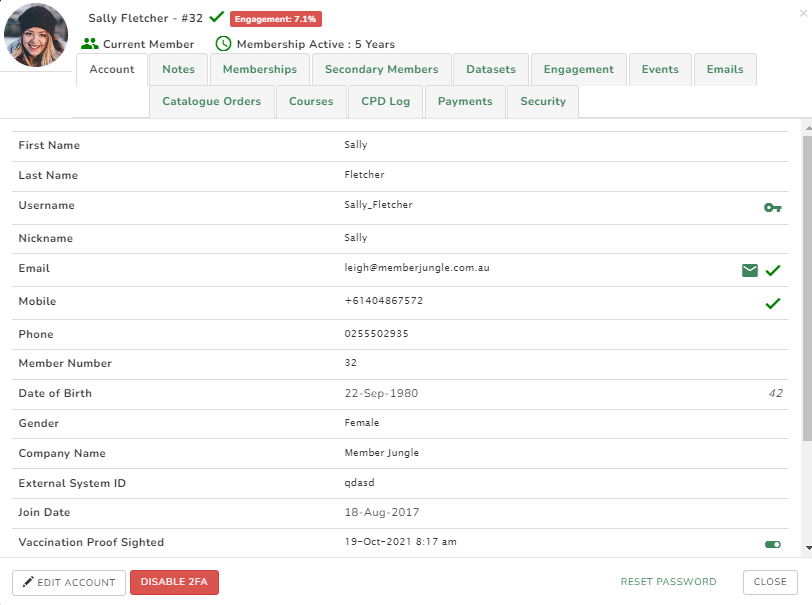
From this screen you can send the member a password reset, view the details of purchased membership products, events, store purchases, emails, and general audit notes.
You can also toggle their COVID-19 vaccination status to confirm their vaccination proof has been sighted by a membership officer.
Edit Membership Form Data
From the membership screen, run a search for the member you want to edit. Next select the ![]() menu then select "View Membership Data".
menu then select "View Membership Data".
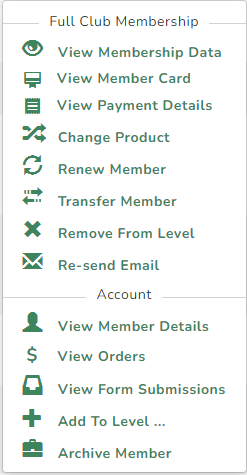
This will show the details collected from signup or renewal.
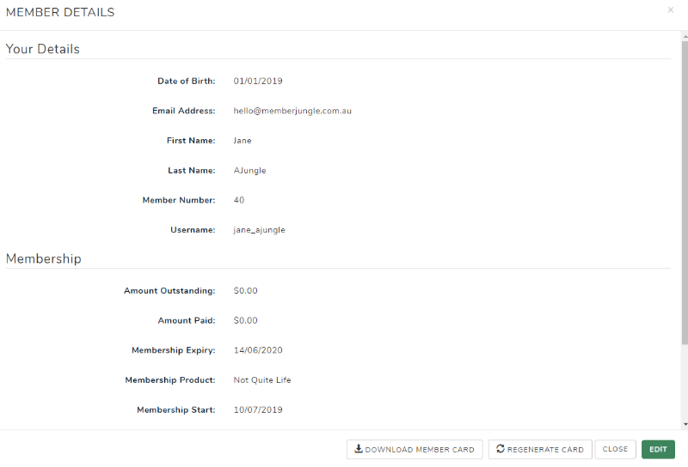
Select EDIT to enter the screen where the details can be modified.
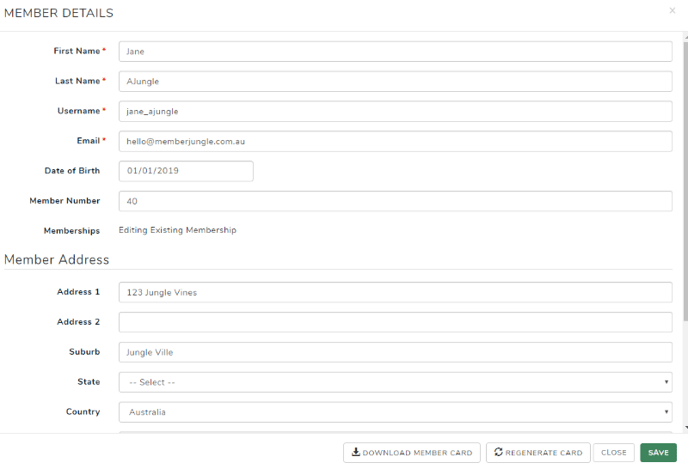
Select SAVE once you're done making changes.
View All Form Submissions
To view all form submissions for a member, click View Form Submissions from the menu.
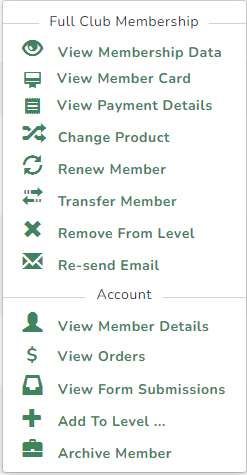
You will then be presented with a list of all submissions and a details button to view the data.
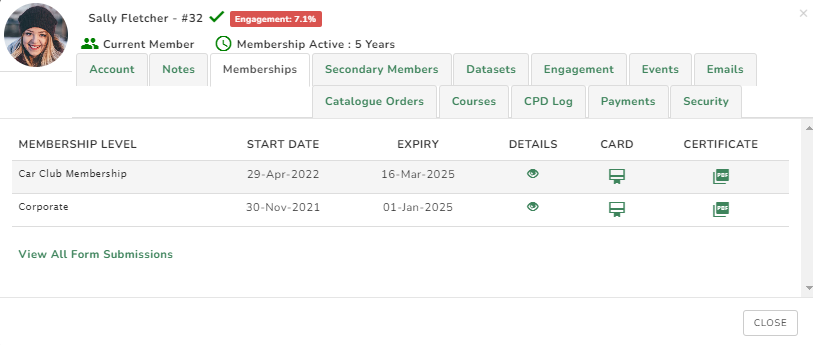
View Orders
Member orders made via store, events, or membership can be viewed by clicking View Orders.
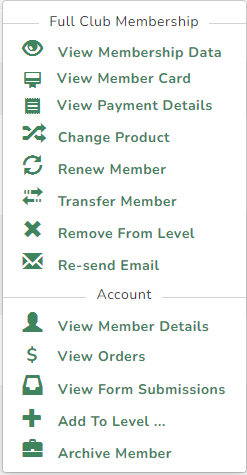
You can then view any order details, and download a PDF invoice.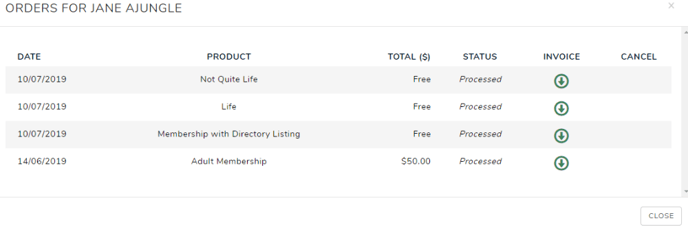
Send Password Reset Email
From the membership dashboard, search for a member as shown above and select View Member Details.
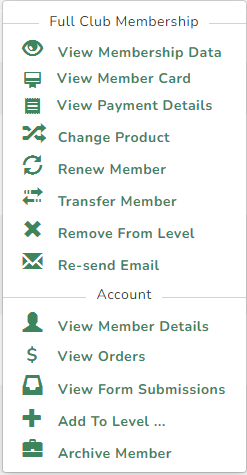
Then select the link 
Resend Email
From the membership dashboard, search for a member as shown above. Click ![]() and select resend email.
and select resend email.
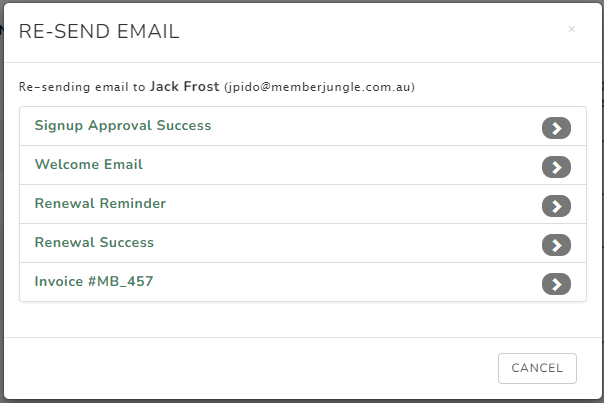
Note: the re-sent renewal reminder email contains the updated information regarding the member's membership expiry.
