Renewing Members Manually as an Administrator
How you can manually renew a member as an administrator
To manually renew members they will need to be already expired or inside your specified number of “Leeway Days” (for more information see Membership Level Setup). This is so that their membership is close enough to expiry that they are allowed to renew.
- To renew a member, you will need to be logged in and have editor access to the membership system.
- Click on “Members” in the left navigation.
- Locate expired members by utilizing either the 'advanced search' function or the search field.

- Once you have found the relevant member, click on the
 beside their name.
beside their name. 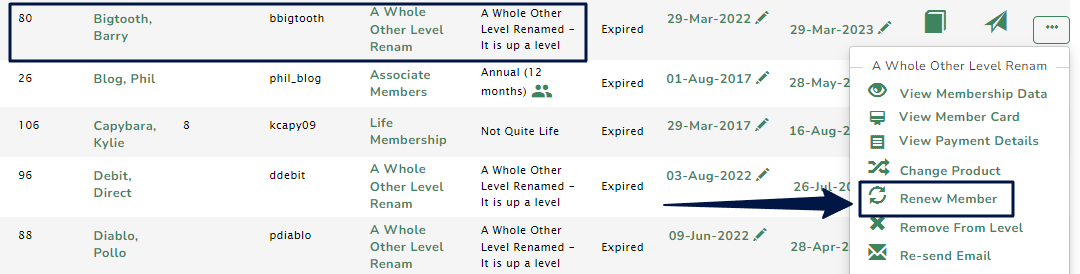
- Click Renew Member, and a pop-up to confirm the members' details will appear. Once you have checked this is correct, and any terms and conditions are agreed, click Save.
- Please review the payment amount and make any necessary edits. To update the amount, click the edit button next to the total. You also have the option to apply a discount—simply enter the coupon code and click the plus (+) icon to apply it.

This is the page displayed when a discount coupon is applied.

If the Membership requires approval, a pop-up will appear that will ask if you would like to approve the member immediately. Select approve, and the Member Renewal will be successfully completed.
Note: Renewals normally add the renewal period to the expiry date of a member, however, if a member expired more than 12 months ago, renewing their membership will apply the renewal period from the date of renewal. This ensures multiple renewals are not required to make the member current when long expired.
Due to being expired for longer than a year, the member is considered as joining again so the renewal is charged at the 'Signup' price. As an admin, you can edit this amount during the renewal if required.
