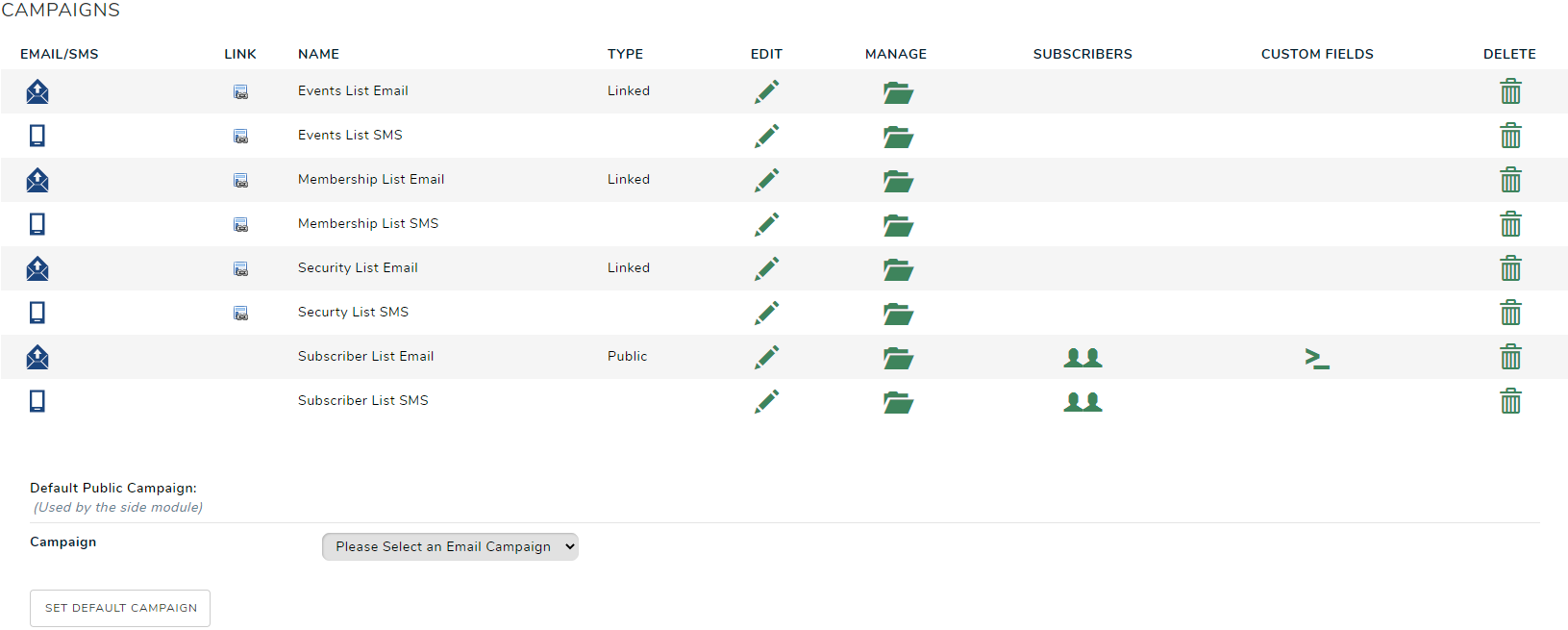Setting Up the Email and SMS Campaign Module
How to send marketing emails and SMS messages to your subscribers, members, and event registrants.
Important: The Email and SMS Campaign is only available in certain packages, and the number of marketing emails you have included in each month is dependant on your package. SMS Campaigns are currently only supported in Australia. If you have the Email Campaign and can't see the SMS functionality, please raise a support case here.
How to use the Email Campaign Module:
Setting up the Email & SMS Campaign Module
-
To Create an Email & SMS Campaign, select Modules from the top tab menu, and click on Email & SMS Campaign Module.
-
You will be taken to the Campaign Management Area, which will show the current Email and SMS Campaigns.
- You may not show any SMS campaigns, and this will be due to this functionality not being available for your subscription package, or because you have not purchased credits. Please click here to see eligible subscriptions and purchase SMS credits.
Creating an Email or SMS Campaign
To send an Email or SMS, you need to first add a Campaign.
To add a new Campaign, select from the Email Campaign or SMS Campaign button from the left side menu, and click Add New.
.png?width=321&name=Screenshot%20(52).png)
Complete the fields:
-
Campaign Name: Name your Email Campaign so you can
-
Associated Module: If your Campaign is for a select Module, select the relevant Module from the drop down list. (see "Associated & Linked Campaigns " for more information on linking an email campaign to a module). Leaving this selection as 'None' will create a 'Public' email campaign, which non members can subscribe to, or be imported into.
-
Start Date: Select the date you would like your Email Campaign to start taking subscriptions (if it is a PUBLIC campaign)
-
End Date: If you would like your Campaign to close for subscriptions, enter the date you would like this to happen. (NOTE: Only applicable for Public Campaigns)
-
Secured: Select if your Email Campaign is for all Users (select No), or only for specified Users (select Yes).
-
Roles: If you checked Yes in the Secured field, please select which Users you would like to have Administrator access to this Email Campaign
Note: the below fields are related to an email campaign only, and not displayed when setting up an SMS campaign.
-
Public Access: Select if your Email Campaign is accessible to the public i.e. able to be subscribed from your website via the Email Campaign Module page.
-
Subscription Notification Address: Add the email address you would like to be sent an email notifying you of new subscribers. NOTE: A email is only sent for publicly subscribed email campaigns (not linked or imported members).
-
Confirmation Message: Include an email that will be sent to the new subscriber to confirm their email address. NOTE: A confirmation message is only sent for publicly subscribed email campaigns (not linked or imported members).
-
Welcome Message: Write what you would like the welcome email to include to the new subscriber, after they have confirmed their email address. NOTE: A welcome message is only sent for publicly subscribed email campaigns (not linked or imported members).
-
Campaign Description: This will appear in the Email Campaign Page if it is a publicly accessible campaign.
- Allow External Source Code: External source code will be used for the email message and no additional formatting will be added. This option allows you to paste in email designs and templates from external sources.
Click Save & Close
Your page will now display the Campaign Management area, and will show your new Campaign listed.
Creating an Email and SMS Campaign Page
In order to accept subscriptions to your public campaigns, the Email and SMS Campaign Module you will need to have a page on your website. You can do this by selecting "Email and SMS" as the Module Name when creating a page. The page must also be active (although it can be hidden from navigation if you choose).
You will be able to tell that you have successfully linked the page to the Email Module by the icon (as shown below). If you would like any text to appear above your list of email campaigns, enter it into the content editor within Page Administration.
.png?width=232&name=Screenshot%20(51).png)
Edit A Campaign
To Edit a Campaign, you need to be on the Campaign Management page. To navigate to this page, click Modules from the top tab menu, and select Email & SMS Campaign from the drop down menu.
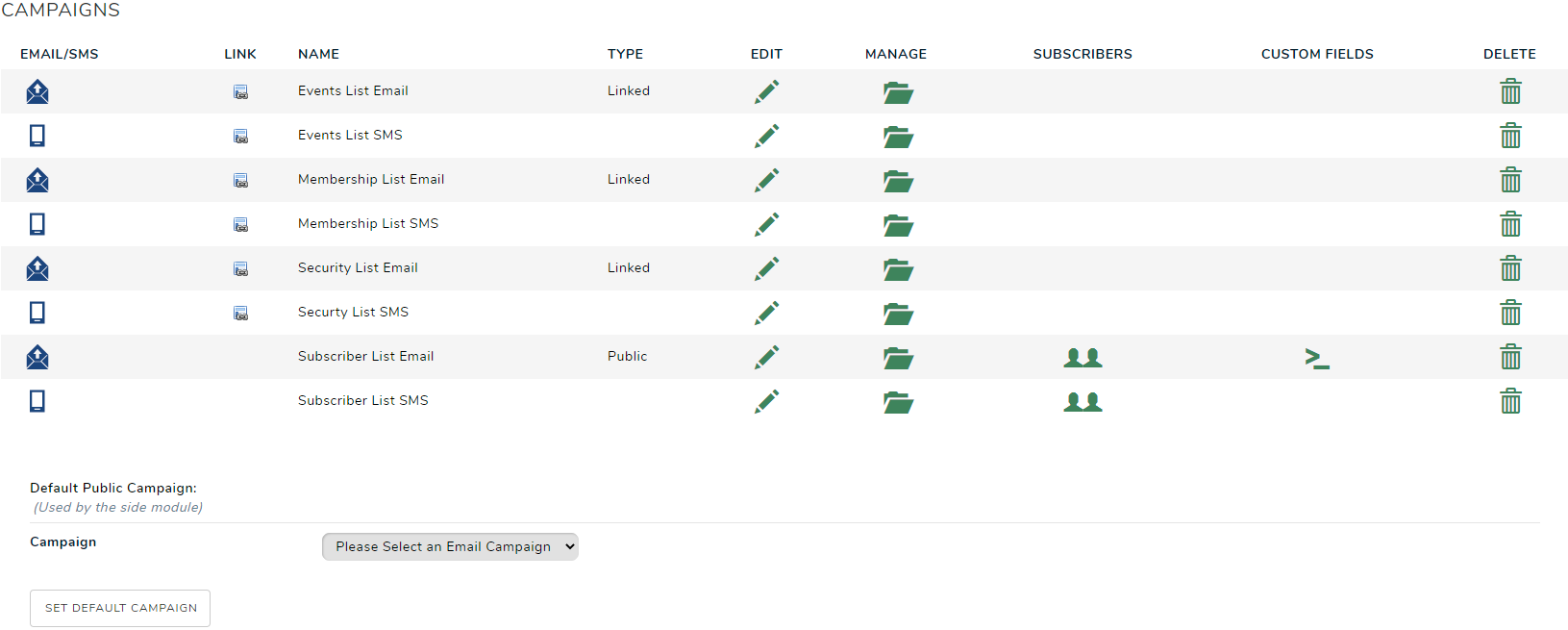
Click on the Edit icon  next to the Campaign you wish to edit.
next to the Campaign you wish to edit.
Once you have completed your changes, click the Save & Close button at the bottom of the page.
Delete a Campaign
- To Delete a Campaign, you need to be on the Campaign Management page. To navigate to this page, click Modules from the top tab menu, and select Email & SMS Campaign from the drop down menu.
- Click on the Delete icon
 next to the relevant campaign name.
next to the relevant campaign name. - Select OK on the pop up to confirm
Need More Credits?
Your monthly email credits will depend on your current subscription inclusions. You can see how many credits you have at the time, how many you get in your package per month and also a link to buy more on your main campaign page.

See Other Articles
- Associated and Linked Campaigns (Sending to Members, Event Attendees and Security Roles)
- Sending an Email Using Email Campaign
- Importing Email Subscribers
- Importing SMS Subscribers
- Email Best Practices Guide