Plain Content Blocks
When to use a Plain Content Block
When to use a Plain Content Block
- A Plain Content Block is used to insert general content onto your page, which you would otherwise normally enter via the Content Editor. The reason you would use a Content Block for this content is to have it appear on your page below, or among other Content Blocks.
- A plain Content Block can include text, pictures, media, and documents
How to add a Plain Content Block
- Once you have followed the instructions on Adding Content Blocks, locate your new Content Block on the Widgets page, and click on the
 to enter the settings page.
to enter the settings page. - If you need to expand the editor page, you can click and drag the bottom corner to increase the size.

- You can edit the Advanced Options of the content block to add things like:
- Background colour
- Background image (with or without an overlay colour)
- Display type (full width, background full width, or standard)
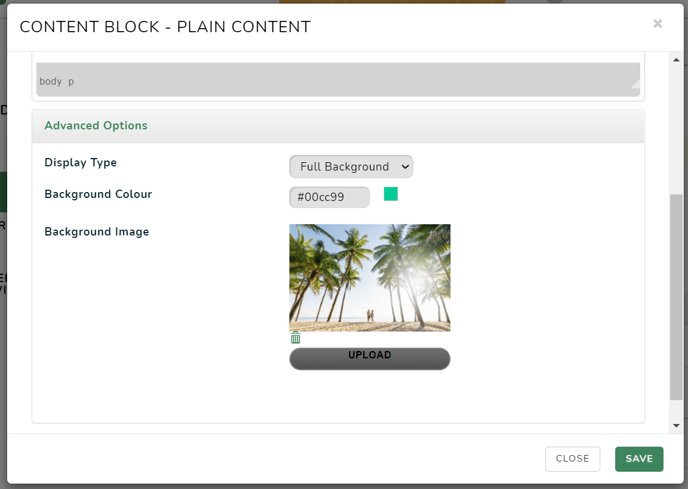
-
Click Save, and you will be taken back to the Widgets page, which will show your updated Content Block
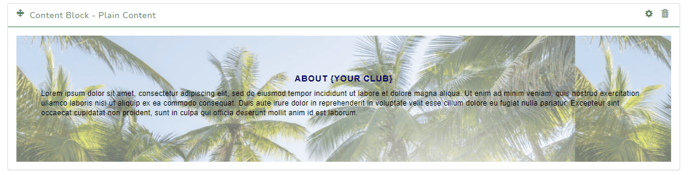
-
Content Blocks are live on your website page as soon as you click Save. So it is a good idea to preview your page and ensure the update is correct.
-
Below is how the Plain Content Block with advanced settings, as shown above, will appear live on the Website. (Note: The text and colours may differ depending on the styling of your website)

