FAQ: Editing a member number?
How to edit a member number in the membership module.
Question
Answer
Yes, it is possible to edit and make changes to your member numbers. First, ensure the membership form option "Show Member Number" is enabled. This is required to allow editing member numbers. To do this:
- Go to Membership --> Membership Levels --> List Levels.
- Click edit on the Membership Form field.
- Click the edit icon on the "account creation" field
If you see the following, you are inheriting the default form for the membership level. You can either click 'EDIT ACCOUNT FORM' and apply the setting to all membership levels, or you can 'RESET FIELD SETTINGS' to set options for this specific membership level.

Edit Account Form
For more details on editing the default account form, please see this article: Account Settings Form.
Reset Field Settings
After clicking RESET FIELD SETTINGS you will be presented with the following settings:

To show member numbers, tick the option 'Show Member Number' and then 'SAVE FIELD'.
Edit Member Numbers
Next, you can edit membership numbers as follows:
- Go into Membership, and click Members.
- Search for the member you need to change the member number for and click on the members name.
- In the pop-up window, click the Memberships tab, and click on the eye icon to view the member data.
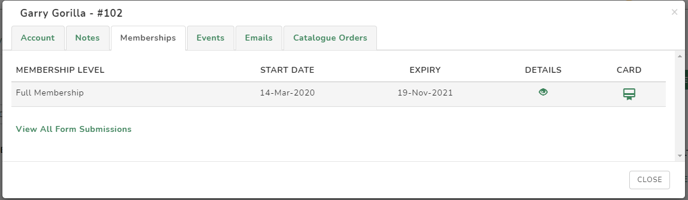
- Scroll to the bottom of the pop up, and click edit.
- You can now edit the member number field as required.
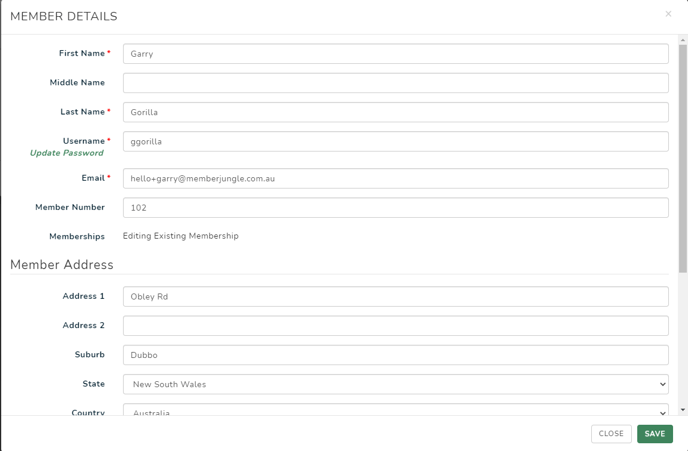
- Click SAVE to save changes or CLOSE to exit without saving changes.
