Event Cancellations & Refunds
Site Administrators can cancel tickets and registrations on behalf of purchasers and registrants, and if applicable - issue a refund.
- Cancelling an event ticket purchase or registration
- Cancel an order and email
- Edit Registered to attend numbers
- Refunding an event payment
- Confirmation of refund
- Important notes regarding event refunds
Cancelling an Event Ticket Purchase or Registration
From the ticketing screen you will see a list of purchasers. To cancel the purchase of a ticket click the cancel button.
.png?width=69&name=rtaImage%20(94).png)
If the cancel button isn't visible, it will be under the '...' menu:

A pop-up window will appear with the ticket details and an optional area to enter the cancellation reason.
Untick 'Refund Payment'.
Click CANCEL ORDER to cancel the order and finish the process.

Cancel Order and Email
The order will be cancelled as above but another window will appear so the admin can send an email to the purchaser advising them of the cancellation and any other notes the admin would like to send.
Fill out the sender details and add an optional attachment before click SEND EMAIL to send the email.

Edit Registered to Attend Quantity
Click the registrations button ![]() to view registered members for an event.
to view registered members for an event.
Next to the member you have the option to edit the number of attendees by clicking ![]() .
.
A new window will pop up where the quantity can be changed or attendance set to no. Click save to save changes.
.png?width=688&name=rtaImage%20(99).png)
For secondary members, the administrator lacks the capability to remove them from the registration list; only the primary member possesses this authority. The primary member must access the event details and click 'Update Registration' to make the necessary changes.
Refunding an Event Payment
Note: This functionality needs to be activated for your website. If you do not see the option to refund an event when you cancel the ticket, please complete a request to request this ability.
Note: In order to refund event payments, you must be using the Member Jungle payment gateway, or a Stripe payment gateway and your attendee must have paid using these payment methods. Manual payments cannot be refunded via the events system.
In order to refund a ticket you need to first have the functionality turned for your website.
View the list of attendees for your event, by selecting the .png?width=65&name=Screenshot%20(98).png) icon next to the event name.
icon next to the event name.
Find the attendee that requires a refund, and click the .png?width=69&name=rtaImage%20(94).png) cancel icon next to their ticket.
cancel icon next to their ticket.
If the cancel button isn't visible, it will be under the '...' menu:

Each refund must be processed separately on a per attendee basis.

The cancellation popup will give you various options:
- Refund Payment: Check this box if you wish to send the user a refund.
- Refund Amount: The amount will automatically be the price of the ticket - edit this if a different refund amount is required.
Note: Member Jungle Service fees are non refundable to your club. Therefore if you absorb the service fees in events, you may wish to refund only the amount received for your event ticket. For more information see Notes Regarding Refunds. - Refund Reason: Select from the refund options available.
- Cancellation Notes: This note will appear in the members notes for administrators to view, and also on the refund invoice that is automatically emailed to the member on cancellation.
.png?width=688&name=Screenshot%20(99).png)
Once you have completed the above fields, you will then have the option to:
.png?width=371&name=Screenshot%20(100).png)
- Close: This button will close the popup and no cancellation or refund will take place.
- Cancel Order: This will cancel the order, and if the refund checkbox is ticked, it will refund the attendee and automatically email them a refund invoice.
- Cancel Order and Email: This will cancel the order, and if the refund checkbox is ticked it will send the refund to your attendee. The system will automatically email the member a refund invoice, and you will also be able to send the member a personalised email advising of the details of the cancellation and refund.

Confirmation of Refund
Once you have sent the refund to the attendee, you will see a confirmation popup that the payment has been successfully refunded.
Note: Service fees charged through your Member Jungle system will not be refunded
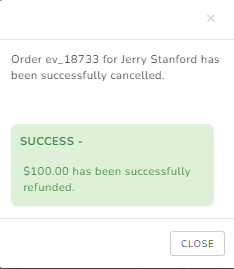
Your member will be emailed automatically via the system to confirm that they have been refunded. This email will also have an invoice detailing the refund attached to it.
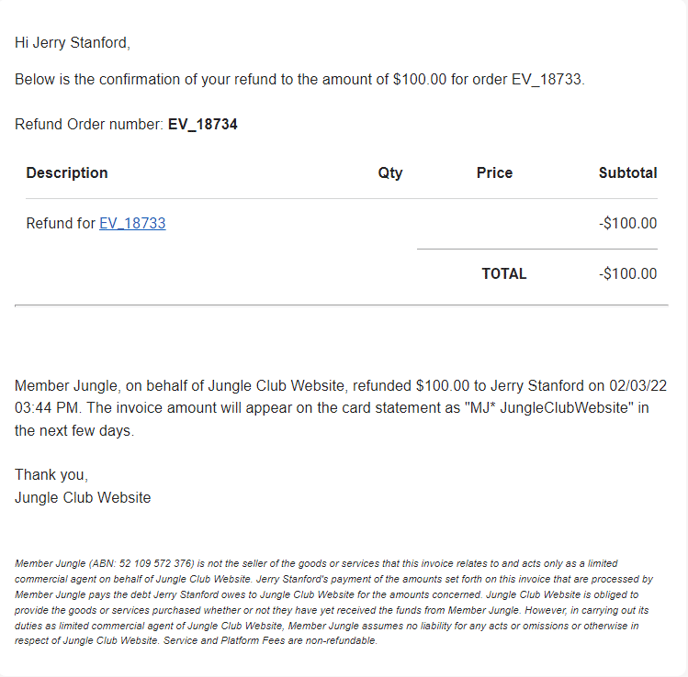
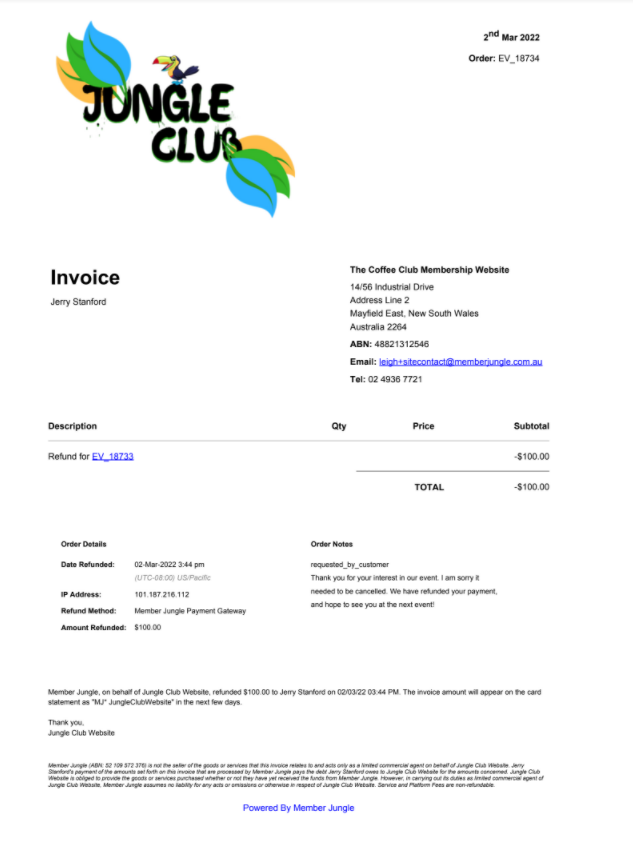
The refund details, showing date and time of cancellation will show in the member pop up, under the events tab. You will also be able to download the refund invoice from this area.
The refund email will also display under the members email tab.
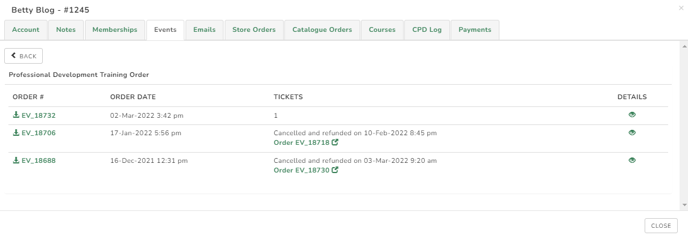
The payments tab in your Members popup will show the details of all payments made using the system (including membership, events, store/catalogue etc). It will also give details of any refunds made through the events module.
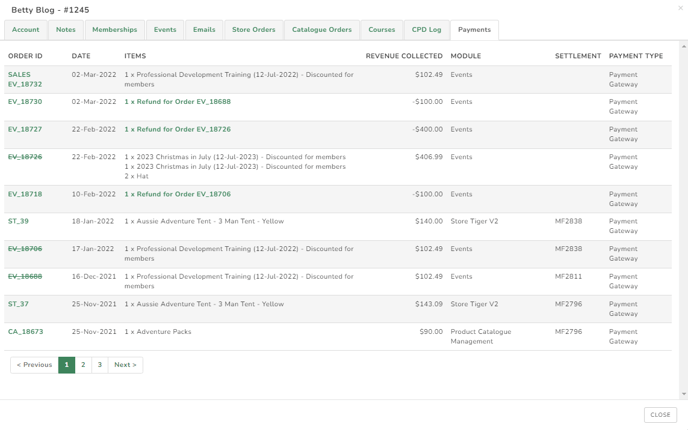
Important Notes Regarding Refunds
- The ability to refund must be activated for your site. If you do not have this ability, but would like it, please complete a request to agree to the terms and conditions of refunding, and have this this function turned on for you.
- Refunds can only be issued to users who have paid using the Member Jungle gateway, or a connected Stripe payment gateway. No other gateways or manual payment options can be refunded through the events module.
- Member Jungle Service fees are not refundable. If you absorb your event service fees the member will get a full refund, but your club will still have paid the service fees at the time of payment. For this reason, you may want to edit the refund amount to your attendee.
If you pass on the fees to your member, the refund will be for the ticket amount only.- Example 1:
Using Member Jungle gateway: A member pays $100 for a ticket, and you have the Member Jungle event service fees of $2.49 set to pass on to your members. This will make the total payment from your members, $102.49 at the time of purchase. When you issue a refund, the member will receive $100. ($102.49 less the $2.49 service fee)
- Example 1:
-
- Example 2:
Using Member Jungle gateway: A member pays $100 for a ticket and you have the Member Jungle event service fees to $2.49 set to absorb by your club. When you issue a refund, the member will receive $97.51 ($100 less the $2.49 service fees). - Example 3:
Using your own Stripe gateway: A member pays $100 for a ticket, and you have the event service fees of $1.20 set to pass on to members at the time of purchase. Totalling $101.20. When you issue a refund, the whole $101.20 (ticket price & service fee) will be refunded to your member. The service fees from Member Jungle will not be refunded to your club, therefore you may wish to edit the refund amount to your members. - Example 4:
Using your own Stripe gateway: A member pays $100 for a ticket, and you have the event service fees set to absorb by your club. This means that the club will pay the $1.20 service fee out of the $100 ticket price, and will receive $98.80. When you issue a refund, the attendee will get $100 back. Which means your club is out of pocket the $1.20. For this reason, you may wish to edit your refund amount to reflect the amount received.
- Example 2:
- If your club has already received the payment from your gateway into your bank account, the refund will be drawn back from your bank account that is nominated on your Stripe account.
- All refunds must be processed individually on a per attendee basis. Not bulk cancellations and refunds can be issued.
Return to Events Main Help Document.
