Event Certificates
Automatically generate event attendance certificates from the events module when a person is marked as attended.
This functionality is an optional feature and allows you to have a custom branded event certificate to suit your membership organisation, automatically generated at the end of an event. If you can't see the certificates tab and are interested in this feature please contact us.
Setting up Certificates
To set up event certificates on your site, go to the events module, click on edit next the event you wish to administer, and then navigate to the "Certificate" tab. Event certificates can be issued for ticketed or registration only events.
Note: Certificates will only be issued to the purchaser or the registrant. Consider setting the maximum of tickets that can be purchased in 1 transaction to be 1.
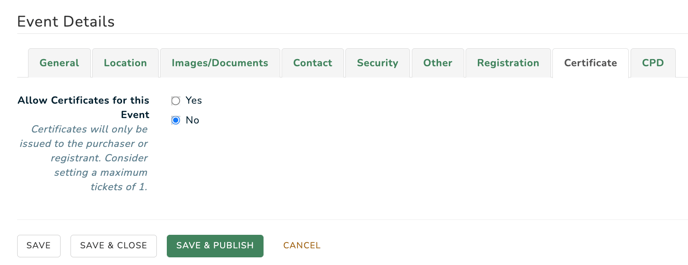
Event certificates can be designed with a custom branded background and auto-populate information from the event. You also have the ability for you to customise the Title and Footer per event.
Change the radio button to "Yes" to turn on certificates and input the certificate Title and Footer and click "Save".

Once you have saved the certificate details for the first time, you will see a preview of the certificate generated at the bottom of the screen. You can edit the Title and Footer as required and click Save to see a new preview.
Click "Download a Preview Certificate PDF" for an accurate preview as the onscreen preview may vary across browsers.
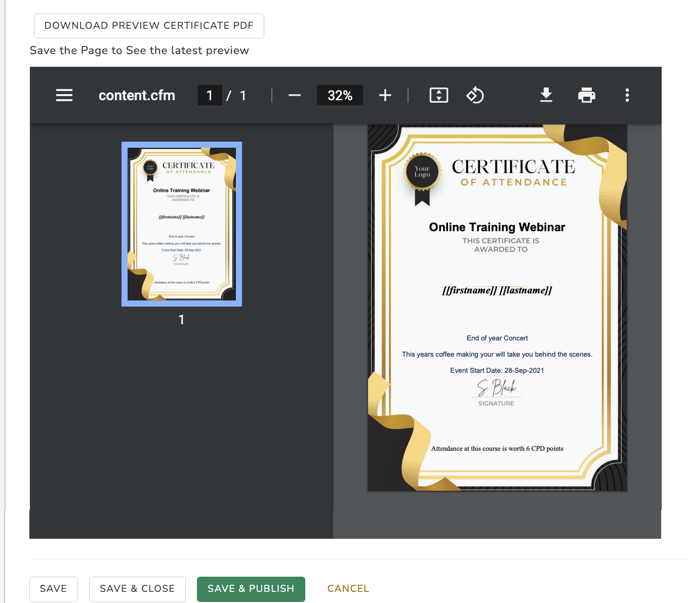
Once you have finished click "Save and Publish".
Mark People as Attended and Generate Certificates
Certificates will automatically be generated and available to administrators once you mark a person as "Attended". You can click on the PDF icon, under Certificate to download the users certificate.
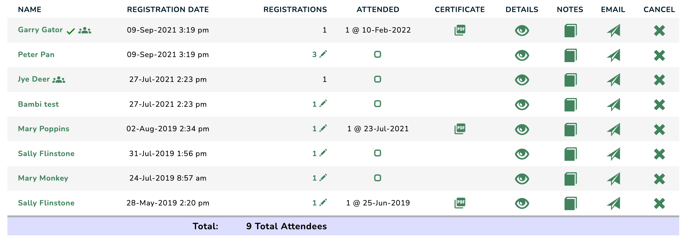
Emailing Certificates to Attendees
To email all the participants who attended their certificate, go to the Registrations or Tickets screen for the event and then filter the event on Attended as shown below:

Click EMAIL REGISTERED PEOPLE to bring up the email interface.
![]()
Generate your email and make sure you include the dynamic field (highlighted in yellow below) "event certificate" in your email content.

Emails will be sent to members and if they have a certificate generated (i.e. have been marked as attended) the certificate will be attached as pdf to their email.
Return to Events Main Help Document.
