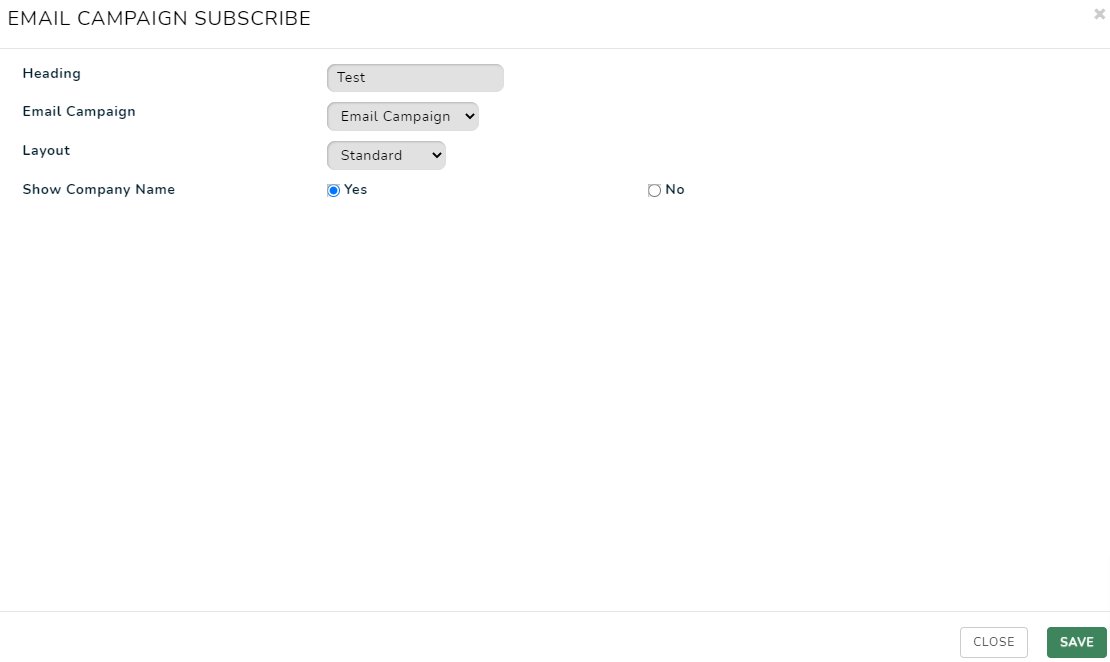Subscribers in the Email and SMS Campaign
Viewing and managing subscribers in the Email Campaign.
VIEWING AND ADDING SUBSCRIBERS TO AN EMAIL CAMPAIGN
Important: SMS Campaigns are currently only supported in Australia.
To view a list of subscribers to a campaign, click on the Subscribers icon ![]() from the Campaign Management page.
from the Campaign Management page.
-
The icon will only appear next to some campaigns as you can only manage subscribers for un-linked campaigns i.e. ones that are publicly subscribed to or are created via import. A campaign that has an associated or linked module is directly pulling the contact details from another section of the website. (see Associated & Linked Campaigns for more information)
-
This will bring up a list of the current subscribers, and a section for new subscribers.
-
To add a new Subscriber, complete the Email Address, First Name and Last Name fields and click Add Subscriber
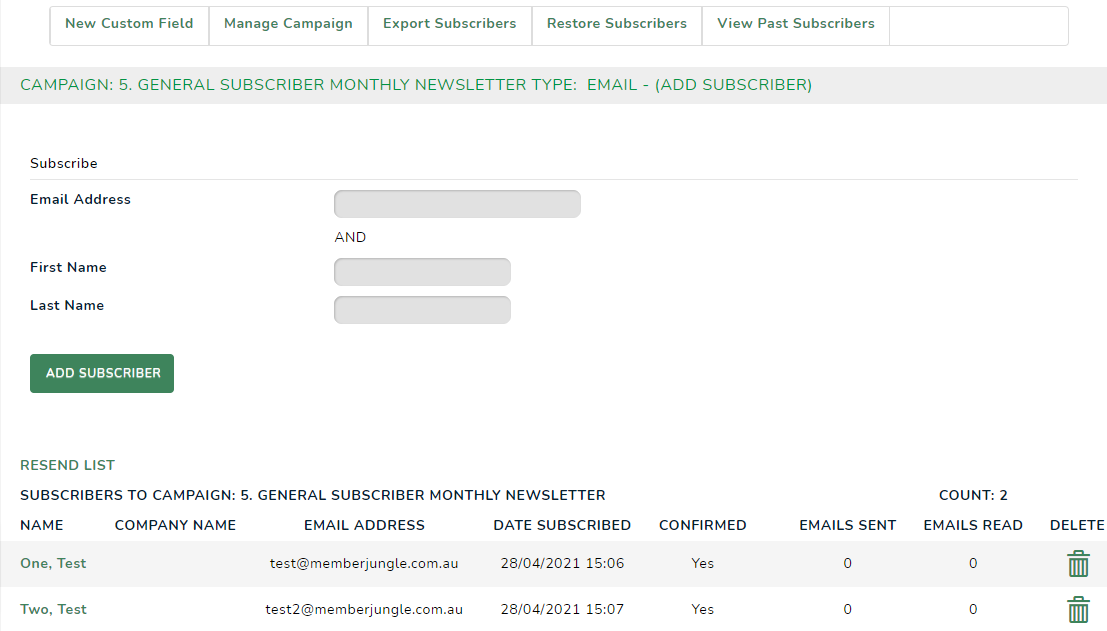
DELETE A SUBSCRIBER
To delete a Subscriber click on the Delete iconEXPORT SUBSCRIBERS
To export your list of Subscribers click the Export Subscribers tab at the top of the Subscribers page.- Select if you would like to include Unsubscribed users in the export by checking, or unchecking the box.
- Click Submit Query.

- Select if you would like to open or save the file.
- Your file will appear like the below Excel file.

RESTORE SUBSCRIBERS
To restore past Subscribers, click the Restore Subscribers tap at the top of the Subscribers page.- A list of past Subscribers will appear.
- Find the Subscriber you wish to restore from the list, and click on Restore next to the relevant name. The Subscriber will be moved back to the current Subscribers list.

VIEW PAST SUBSCRIBERS
A past Subscriber is someone who has unsubscribed from the Email Campaign.
- To view a list of past Subscribers, click the View Past Subscribers tap at the top of the Subscribers page.
SUBSCRIBERS WIDGET FOR WEBSITE
If you have a public email campaign that you would like website visitors to subscribe to, you can add the 'EMAIL CAMPAIGN SUBSCRIBE' widget to a page on your website.
Log in to your website as an admin and go to PAGES.
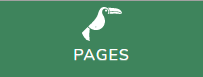
Click the WIDGETS icon next to the page you would like to add the widget.

Click the + ADD WIDGET button.
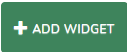
Click Email Campaign then + ADD WIDGET for Email Campaign Subscribe.
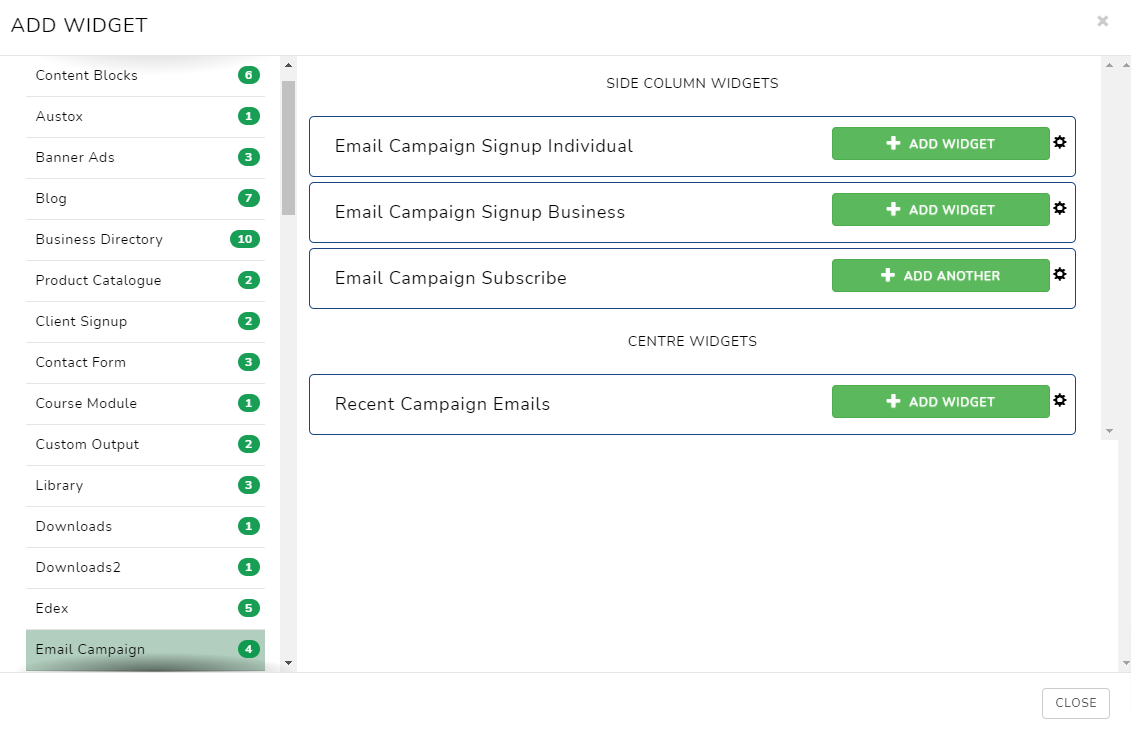
The widget will now be available in the left column widgets area. You can drag and drop to any column you like.
Click the cog to view the widget settings.
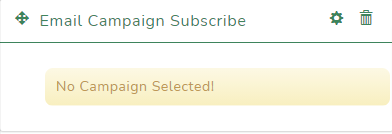
Add a Heading (if required) and select the public email campaign you would like visitors to join.
Choose a Layout:
- Standard: All fields will be on a line each.
- Inline: Multiple fields will be displayed on a single line where the screen size allows.
Show Company Name: Yes will display a company name field.
Click SAVE to save the settings.