Purchasing a Product in the Mobile App as a Member
This comprehensive guide outlines the systematic process through which members can seamlessly purchase products via the mobile app, following a step-by-step approach.
How to purchase products via the Mobile App as a Member?
To initiate a purchase through the mobile app, you are required to log in beforehand. After successful login, you can proceed by either selecting the 'product catalogue menu' or exploring the featured products to make your desired purchase.
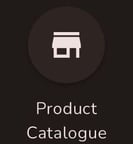
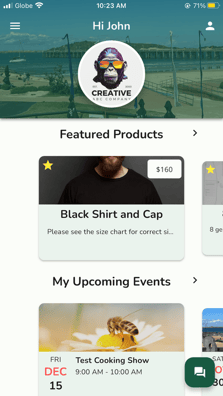
You need to select the product > Tick the 'add to cart' icon ![]()
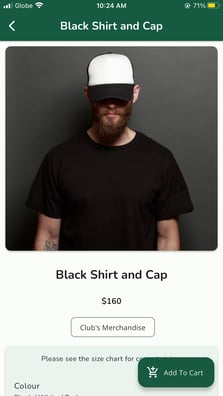
If the product requires to select colour and size, there will be a pop-up screen that will appear. Then click ' +add ' after selecting the preferred colour and size.
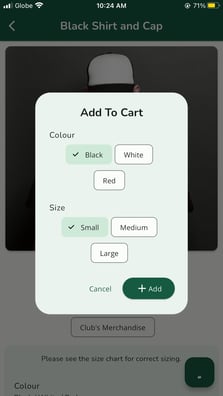

If you want to add another item, members simply need to click on 'Continue Shopping' located at the bottom left corner of the screen.
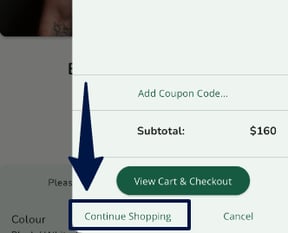
If the club has an existing promo or 'coupon', you can enter the code coupon by clicking the 'Add coupon code'. To remove the coupon, you need to click the bin icon.
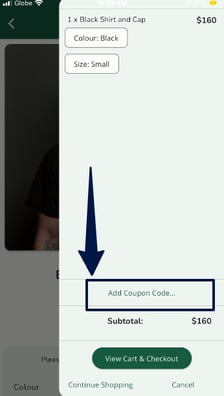
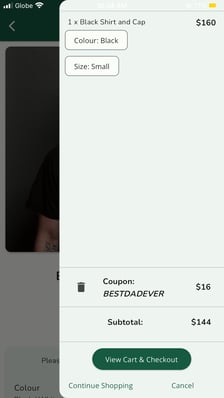
To cancel the whole order, you must click 'cancel ' at the right bottom corner of the screen. There will be a pop-up message appear.
.png?width=224&height=398&name=img_4594%20(1).png)
To check out, there are four stages.
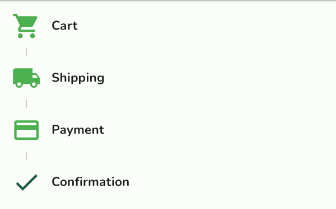
In the cart, you can add or remove items. To add the same item, you need to click the ' + ' icon. To deduct or remove items, you can click the ' - ' icon or the bin icon to completely remove the item.
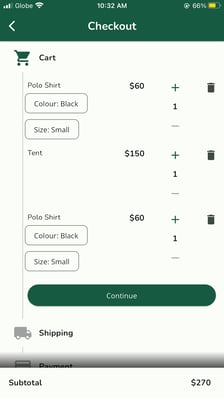
In the shipping stage, you need to select the available delivery method.
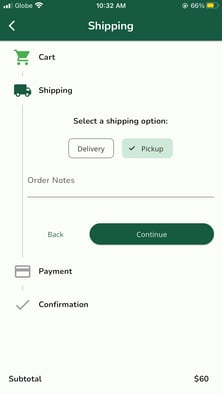
In the payment stage, you need to select the available payment method.
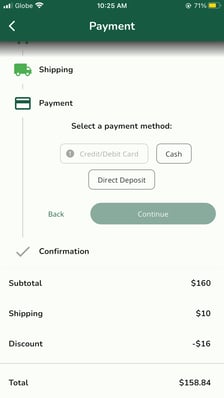
The last stage is confirmation, members need to tick the box and click the ![]()
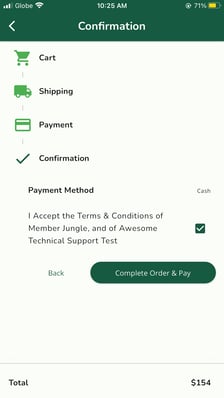
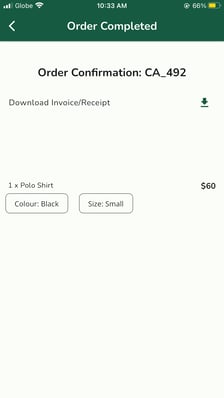
After completing the checkout process, an automated email will be sent to your email. You can also view your 'Purchase History' in this menu.

