Member Searches
How you can filter your member database using advanced search criteria
SEARCHING FOR MEMBERS
SEARCH FOR ALL MEMBER STATUSES AND REVIEW MEMBERS
To access the Members Area you need to login to the website and have Editor Access of the Membership System.
- Click on Membership in the top navigation bar
- On the far left in the navigation click on “Members”

CARRYING OUT A SIMPLE MEMBER SEARCH
There are two options to search members;
 Quick Search Members; is found in the top right of every page in Membership Administration. This search is used for a general search of members. Simply type a keyword (search external system ID, member number, member name, company, username and email address.) in to the search area and click the green search buttons to reveal the search results.
Quick Search Members; is found in the top right of every page in Membership Administration. This search is used for a general search of members. Simply type a keyword (search external system ID, member number, member name, company, username and email address.) in to the search area and click the green search buttons to reveal the search results.
CARRYING OUT AN ADVANCED MEMBER SEARCH
-
 Advanced Search; this search icon is found in the top left of the members area. This search is used to find more specific data, using a detailed form.
Advanced Search; this search icon is found in the top left of the members area. This search is used to find more specific data, using a detailed form.
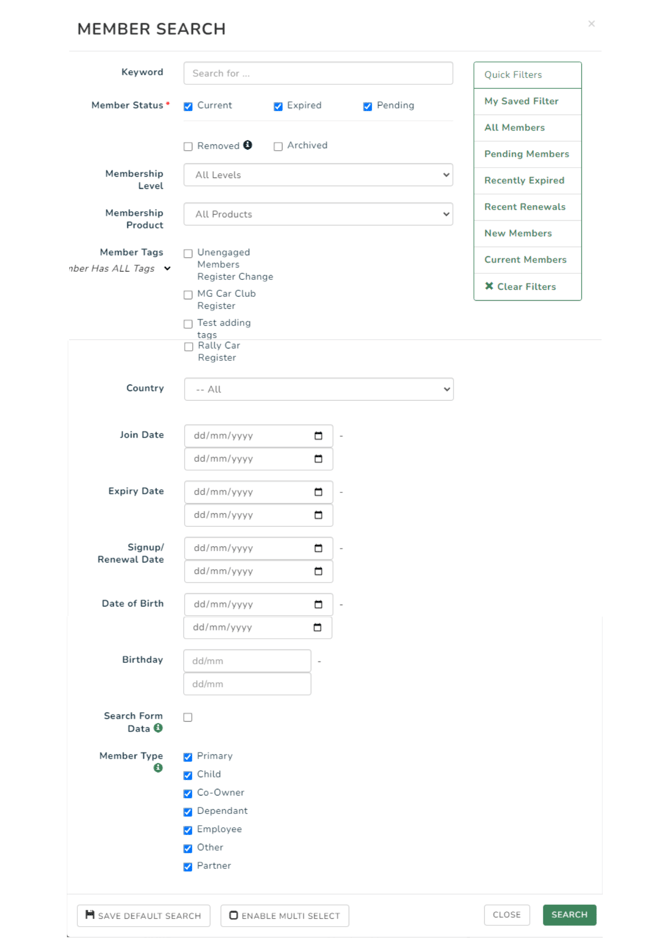
-
-
To search, complete the form;
-
Keyword - search external system ID, member number, member name, company, username, email address, phone, and mobile number.
-
Member Status: Tick which boxes you would like to include in your search results
-
Current - include current members in the search results
-
Expired - include members in the search results who have been current, but their membership renewal date has lapsed and therefore expired.
-
Pending - include members who have applied for membership or renewal, and are currently pending admin approval
-
Removed - include memberships which have been removed, transferred, rejected, or terminated.
-
Archived - include memberships which have been archived by admin, in the search results.
-
-
-
-
Membership Level: Select if you would like to narrow your search results down to a specific membership level, or if you would like to include all levels.
- Membership Product: Select from the drop down list, if you would like to narrow your search results to a specific membership product, or if you would like to include all products in your search results.
NOTE:
If you need to filter by more than one membership level or product, select the.png?width=235&name=Screenshot%20(56).png) button at the bottom of the popup to enable the ability to select more than one (you may need to use local controls (eg - holding Ctrl depending on your system) in order to click multiple levels or products)
button at the bottom of the popup to enable the ability to select more than one (you may need to use local controls (eg - holding Ctrl depending on your system) in order to click multiple levels or products) - Member Tags: Filter your members using tags. Utilise 'Member has all tags' to filter members based on the selected tags, or 'Member has any tags' to filter members with any selected tags.
-
Country: Select your country.
-
State: Select or type in your state.
-
Join Date: Enter the actual start date for the membership you wish to search (this field can be left blank).
-
Expiry Date: Enter an expiry date for the membership you wish to search (this field can be left blank)
-
Signup/Renewal Date: Enter the date that the member signed up, or is due for renewal (this field can be left blank)
- Date of Birth: Enter a specific date of birth range here to search for members born in a specific period
- Birthday: If you are wanting to find members whose birthday is coming up shortly or in a certain month or period of time without needing to know the year they were born this filter will allow you to search dd/mm
-
Search Form Data: Select this box to search custom form field data collected during signup and renewal.
- Member Type: This option is present for group membership searches. Select as required.
Once you have completed your search you will have the ability to export the results.
USING QUICK FILTERS IN AN ADVANCED MEMBER SEARCH

When carrying out an advanced member search, it is possible to pre-fill part of the form by using the Quick Filters to the right of the search pop up.
- All Members: Click to include all members, (including all membership levels, member status and member products) in the search results.
- Pending Members: This will pre-select the appropriate boxes to search and display pending members only
- Recently Expired: Selecting this quick filter will pre-select the correct member status, and insert an expiry date range which includes the last 7 days.
- Recent Renewals: This will pre-select the appropriate member status, and will insert a renewal date of up to 7 days prior
- New Members: This quick filter will pre-select the appropriate member status, and will insert a member start date to search for new members within the last 7 days
- Current Members: Selecting this quick filter will pre-select the appropriate member status to include all current members in the search.
