Member Engagement Tracking and Reporting
Track how engaged your members are with your club by creating reports based on your most important engagement metrics, and view the results and rankings for each member
- Set up your Engagement Widget
- Add a Member Engagement Widget to your Dashboard
- Review a Members Engagement Score
- Export the Engagement Report
- Tips & Articles on Member Engagement
Configure your Engagement Settings
Log in to your website as administrator. On your screen, proceed to Membership --> Settings --> Engagement Settings.

The Engagement Setting will allow you to track which members on your site are the most engaged based on the categories listed below:
- App Interactions
- Catalogue Items Purchased
- Chat Engagement
- Courses Completed
- Events Attended
- App and Website Logins
- Membership Duration
- Total Revenue
- Total Transactions
- Website Engagement
The Engagement Settings feature allows you to show or hide data, based on your members' engagement. In addition, you can set the importance of each engagement metric for your club by moving the blue circle to the right or left, and a number will appear below the line. This number represents the percentage you want to give to a particular engagement category. The system will automatically calculate based on the categories you choose.

Add The Member Engagement Widget
With a members' engagement widget, you can easily gather data and generate reports to determine which members are the most engaged. To add this widget to your membership dashboard, you must first be in the Membership module. Select Overview on the left navigation, then click on the +Add Widget button in the top left of the page.
From the list of widgets, click the +Add widget on Member Engagement.
Your widget will be added to the bottom of your overview page like the example below. From this report, you will be able to see the most engaged member in your site, at a glance.
You can drag this widget to where you would like it to be positioned on your overview page.
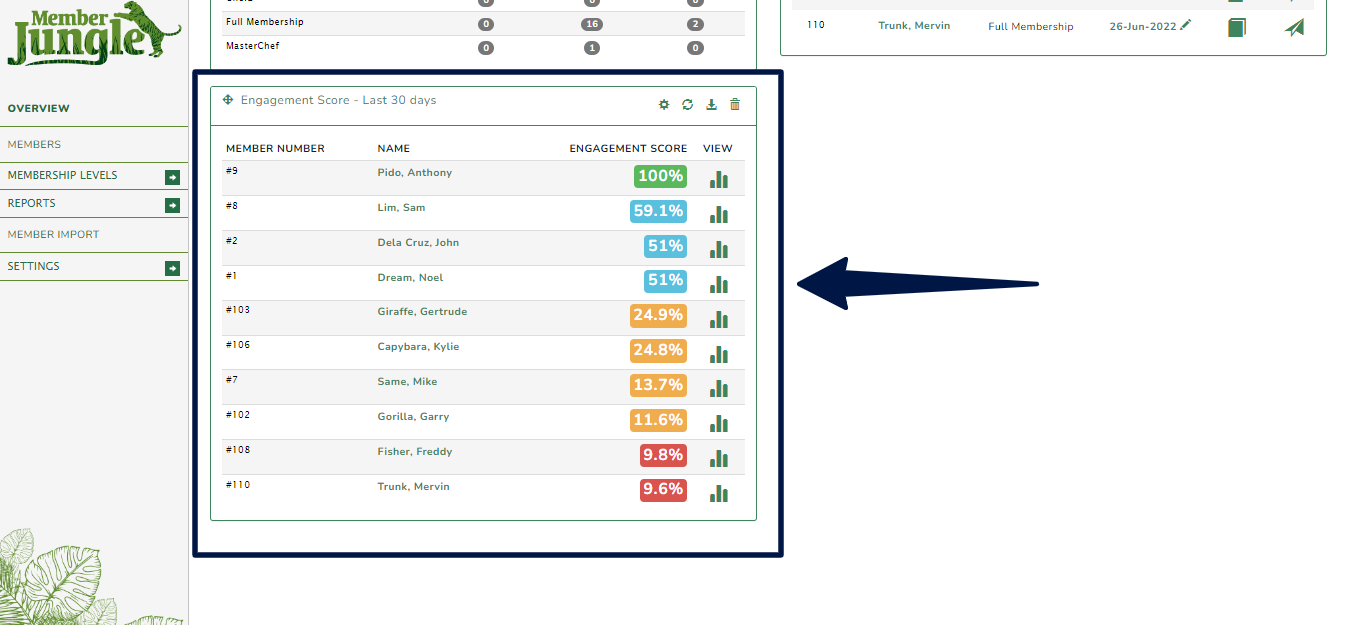
At the upper right side of the widget there are four icons.
 Settings - customise the Engagement widget.
Settings - customise the Engagement widget. Refresh - reloads the data to refresh any new information and the ranking.
Refresh - reloads the data to refresh any new information and the ranking.  Download - gives you an option to download the full engagement data into a CSV.
Download - gives you an option to download the full engagement data into a CSV.  Delete - if you want to remove the widget (you will be able to add the widget back at a later date if you choose).
Delete - if you want to remove the widget (you will be able to add the widget back at a later date if you choose).
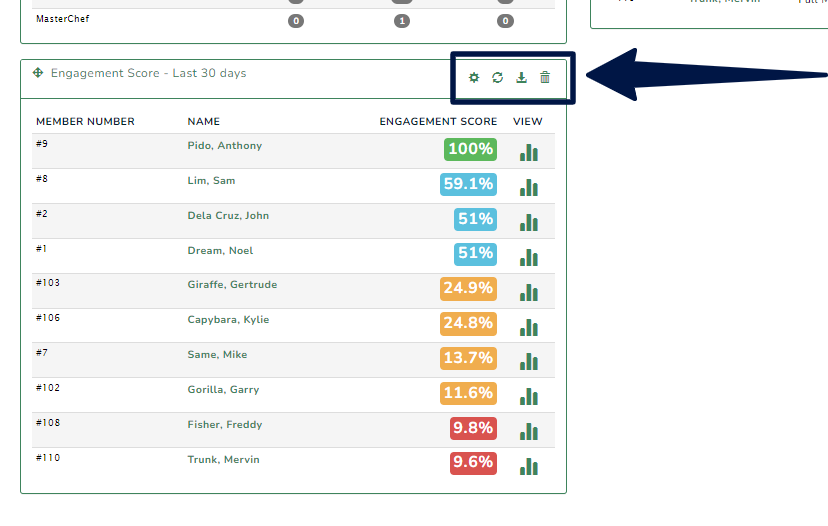

Review a Members Engagement Score
There are two ways to review an individual member's engagement score.
1. Membership Engagement Widget
Go to Membership and Click the ranking icon under view.
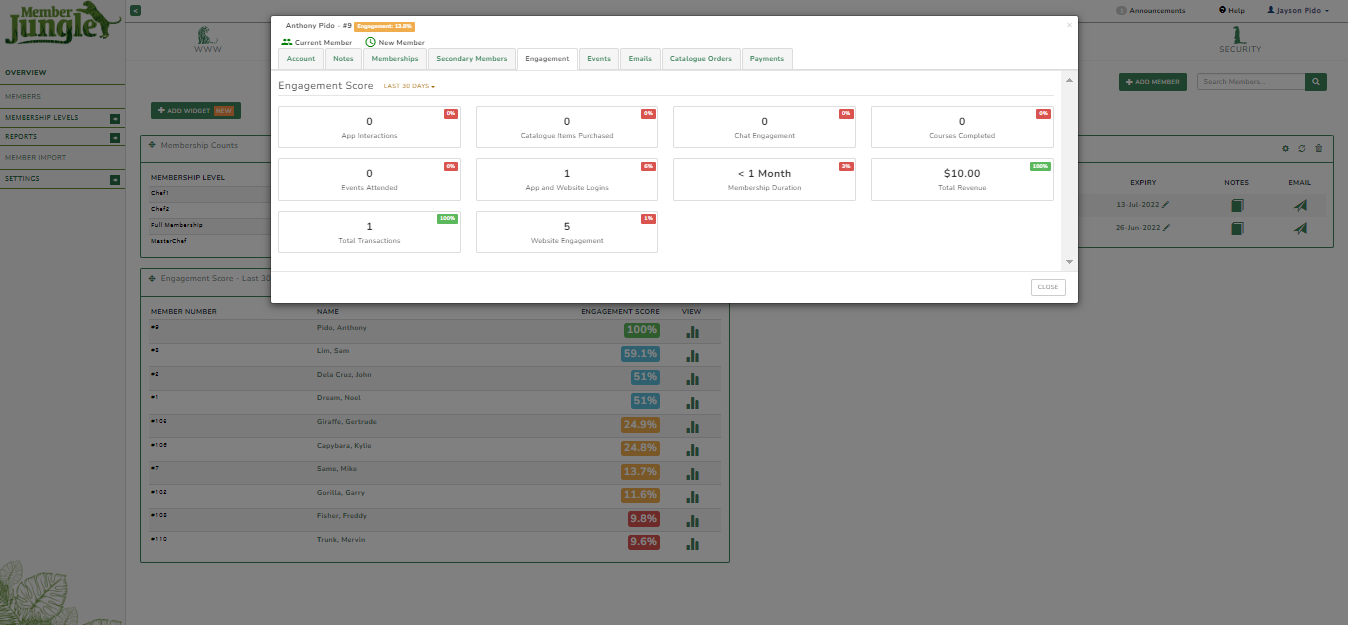
2. Members Profile
Go to Members (from the left side navigation) and click the name of a member you want to review their engagement.

You will then see an Engagement tab in the members profile, where you can view the scores and data for that member.

Export The Engagement Report
It is possible to export the full engagement report into a CSV so that you can review the scores and rankings of your members. To do this:
- Go to the member overview page (left navigation).
- Find your engagement widget.
- Click the download icon
 at the top of the widget.
at the top of the widget. - This will product a CSV spreadsheet of all of your members engagement scores.
Tips and Articles on Member Engagement
For more information on the importance of member engagement, how to engage your members, and what tools are available to you in Member Jungle, see the below articles.
Measuring Member Engagement (More on the engagement widget).
Using Member Jungle Tools To Keep Your Members Engaged.
How To Keep Your Members Engaged.
The Member Jungle Engagement Widget is available to all of our 2021 to current subscription packages. If you do not have access to this widget, you may need to upgrade your subscription. Please contact our support team to discuss this.
