Archive, Restore, or Delete a Member
How you can archive/restore or permanently delete a member.
Archive a Member
To archive a Member you need to login to the website and have Editor Access of the Membership System. You should only archive a member if they are deceased, no longer associated with the club, or are not wanting to be contacted by the club.
Archiving a member will do the following things:
- The member will be removed from ALL membership levels.
- All notes and contracts will be kept on their record.
- They will only be visible if you search on the Advanced Member Search and tick "Archived Members".
- Their login account in Security will be deactivated and they will no longer be able to login.
- They will be removed from all membership email and SMS lists.
To archive a member you need to:
- Click on Membership in the top navigation bar.
- On the far left in the navigation click on “Members”.
- Search for your member's name in the top right hand side of the screen.

- You can archive Current, Life and Expired Members.
- To archive a member, click on the three dot icons located to the far right of the relevant member and select "Archive Member".
.jpg?width=670&name=rtaImage%20(25).jpg)
- You will receive a message confirming that you wish to archive the member.
.jpg?width=599&name=rtaImage%20(26).jpg)
- Click on the "Archive" button and your member will now be archived.
- You can find all archived member by completing an advanced search and selecting "Archived" from the Member Status checkboxes.
Bulk Archiving Members
To bulk archive members, please see here: Bulk Editing Members
Once a member is archived, their member number, username, and other details can be reused for a new account. However, if an archived member is restored, the account may need a new username and member number, as the system does not allow duplicates.
Restore a Member
First, run an Advanced Search from the Membership admin area for members in the status 'Archived':

To restore the member, select "Restore Member" from the list of options under the "..." menu. If a member has been archived from multiple levels just choose one to run the restore process. You will get the option to select the appropriate levels during the restore..jpg?width=243&name=rtaImage%20(27).jpg)
A popup window will appear with some restore options. Tick the levels the member should be restored to and modify the expiry date if required. You also have the option to send a password reset email at the same time..jpg?width=588&name=rtaImage%20(28).jpg)
Click RESTORE MEMBER to complete the process.
Delete a Member
Deleting an archived member is a permanent action and cannot be undone.
Once a member is archived they can then be permanently deleted.
First, locate the currently archived member you wish to delete and select "Delete Member" from the list of options under the "..." menu.
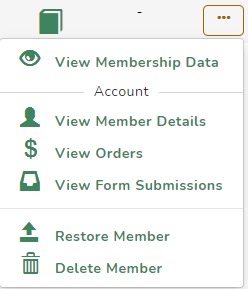
You will then be prompted to confirm the deletion by entering the member's full name as shown.
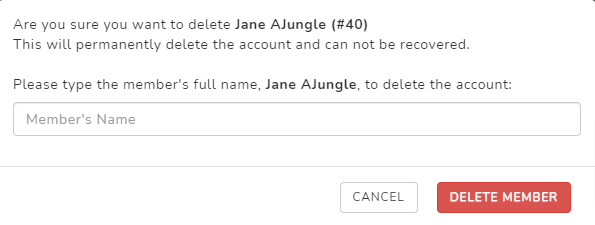
Enter the member's name and click DELETE MEMBER to permanently delete the member.
You will receive a final confirmation that the member has been deleted.
Bulk Deleting Members
To bulk delete members, please see here: Bulk Editing Members
