Add a New Member
Add new members as an administrator.
To add a new member you need to login to the website and have Editor Access of the Membership System.
- Click on Membership in the top navigation bar
- In the top right corner of any of the Membership pages, you will see the add member button, click on this

- You will be taken to a pop up screen to either Create New Member or Add Existing User
Create New Member
Select the membership type, and then complete the members details.

When you have completed the form, click Save.
If additional products are available for purchase, they will be offered. Select any additional procuts you like.
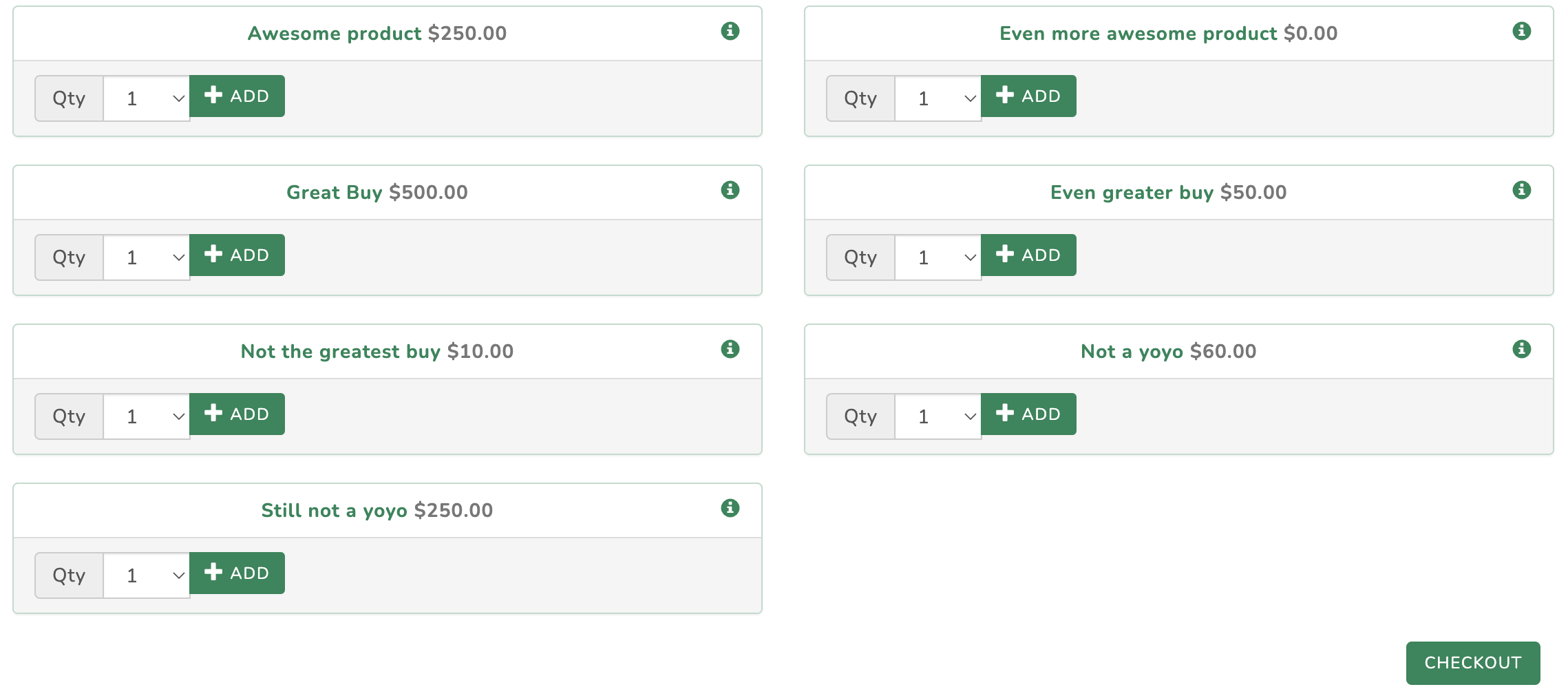
Click CHECKOUT to continue.
Please review the payment amount and make any necessary edits. To update the amount, click the edit button next to the total. You also have the option to apply a discount—simply enter the coupon code and click the plus (+) icon to apply it.

When a coupon discount is applied.

Once you're happy with the total payment, select your desired method of payment and click NEXT.
On the final payment screen, enter the payment details (this is only required for credit card payments. Manual payment types may display a payment message).
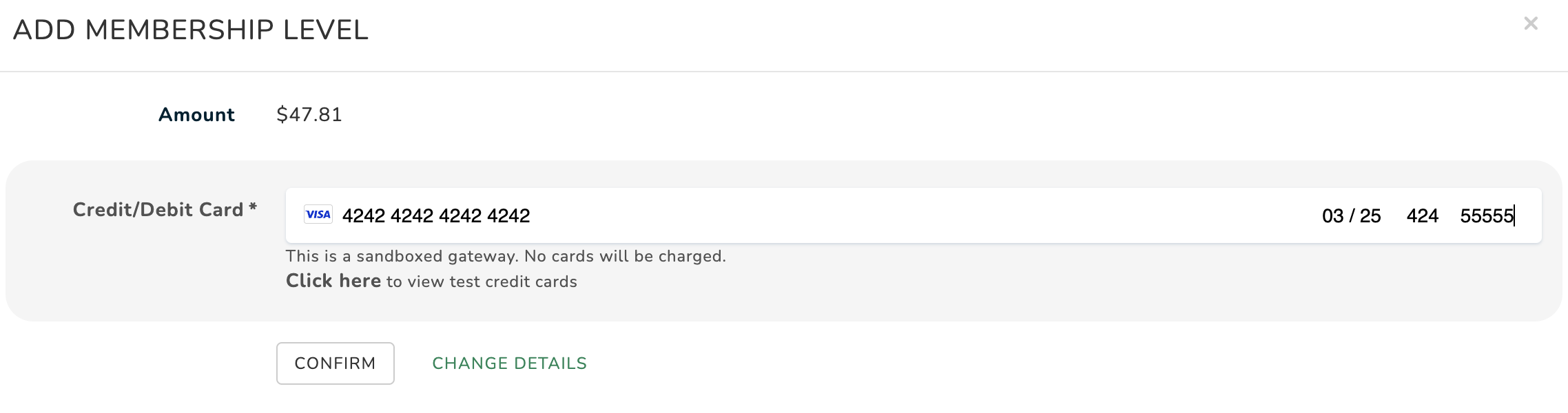
Click CONFIRM to finalise payment and end the process.
Add Existing User
Start typing the user's name into the Search User Accounts field. The system will search all valid users and present them in a list.
- Select the correct user and click next. If the system doesn't return the user you want check in Security and make sure they have a valid login account
- Select the appropriate membership level and click next
- Complete the rest of the membership form

Click SAVE once complete.
If additional products are available for purchase, they will be offered. Select any additional procuts you like.
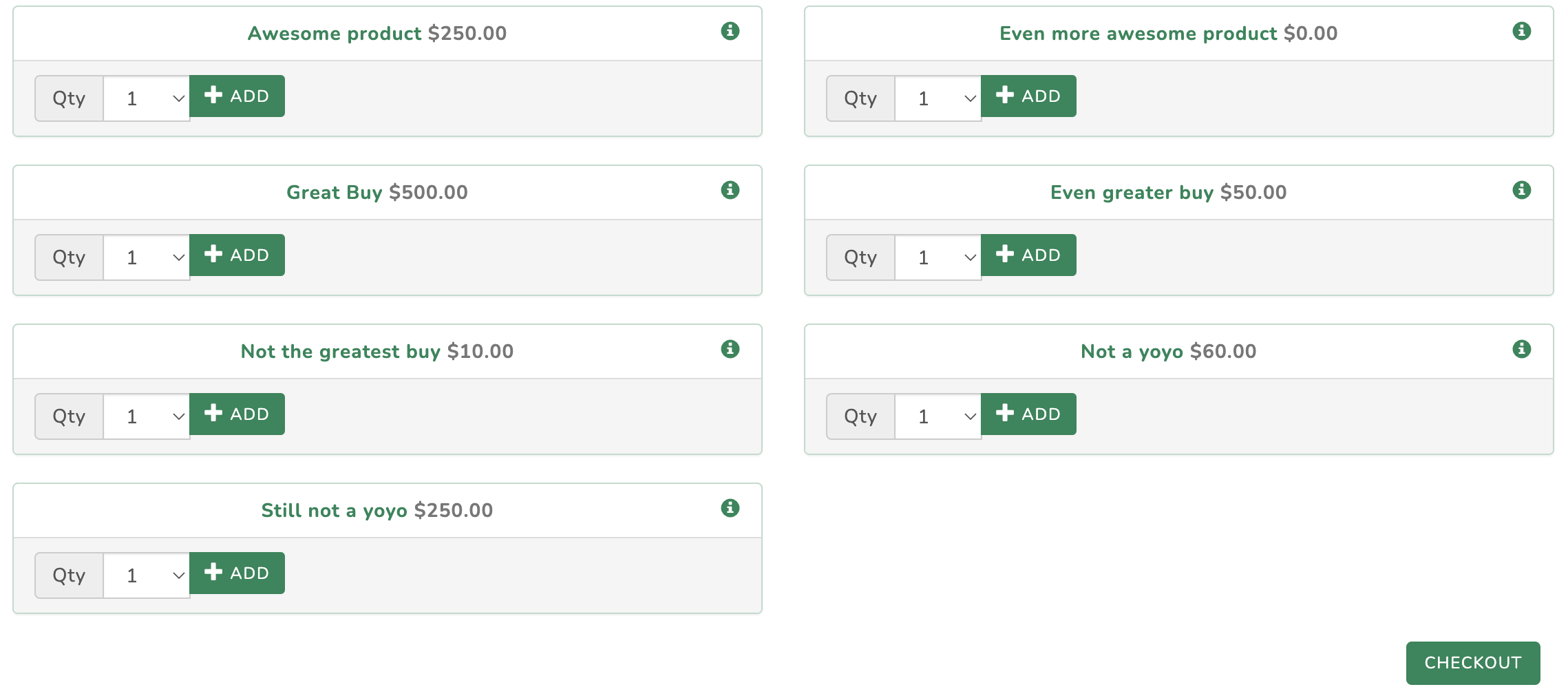
Click CHECKOUT to continue.
Please review the payment amount and make any necessary edits. To update the amount, click the edit button next to the total. You also have the option to apply a discount—simply enter the coupon code and click the plus (+) icon to apply it.

When a coupon discount is applied.

Once you're happy with the total payment, select your desired method of payment and click NEXT.
On the final payment screen enter the payment details (this is only required for credit card payments. Manual payment types may display a payment message).
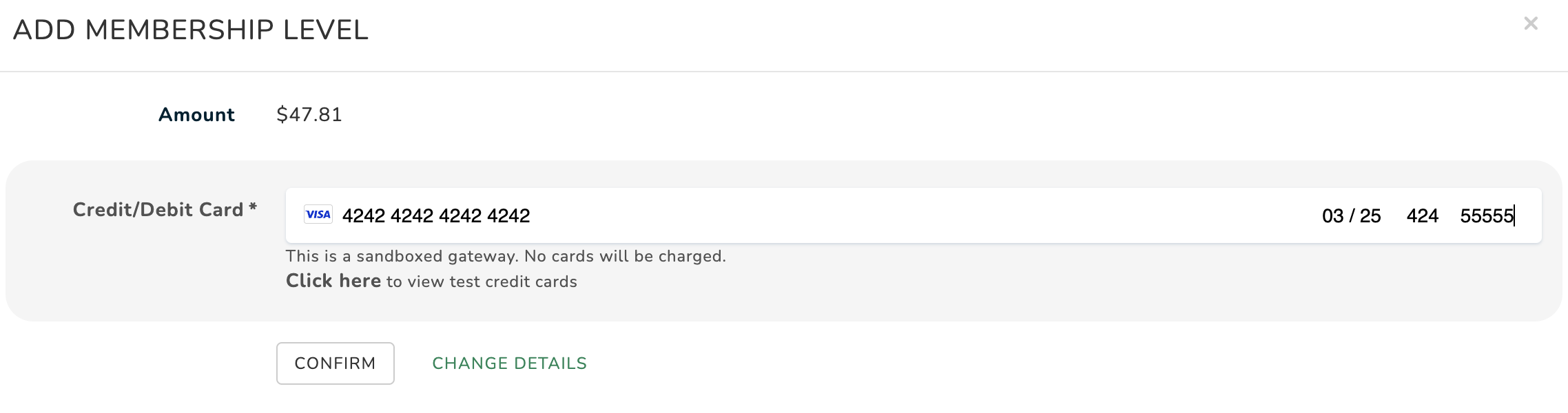
Click CONFIRM to finalise payment and end the process.
