Add Member to Level
How to add a member to an additional level.
Members can be added to multiple Membership Levels, however, a member can only ever purchase a single product within each level. Membership Module Item Administrator permissions are required to perform the following steps.
Add a Member to an Additional Membership Level
Head over to the membership admin area by first going to:

Next, click: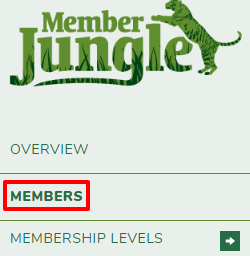
Locate the member you would like to add to an additional Membership Level. You can run a search or scroll through the list of members..png?width=688&name=rtaImage%20(5).png)
After locating the member click the menu ![]() then "Add To Level ..."
then "Add To Level ...".png?width=245&name=rtaImage%20(7).png)
A popup will open with a dropdown list of available memberships.
Note: only Sign Up or Standard products will be available.
.png?width=688&name=rtaImage%20(9).png)
Choose the appropriate level and click next.
Fill out the required member information.
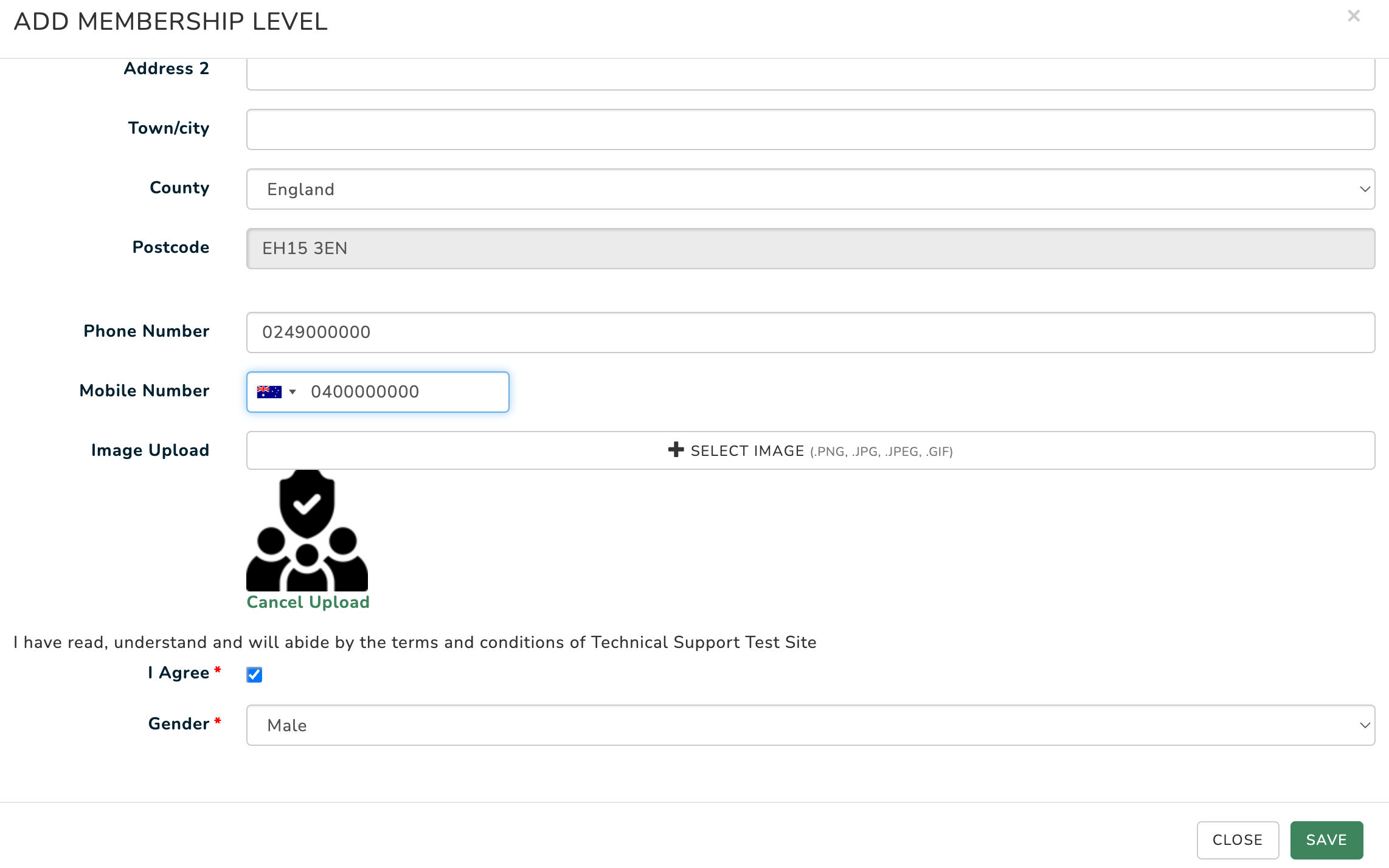
When you have completed the form, click Save.
If additional products are available for purchase, they will be offered. Select any additional procuts you like.
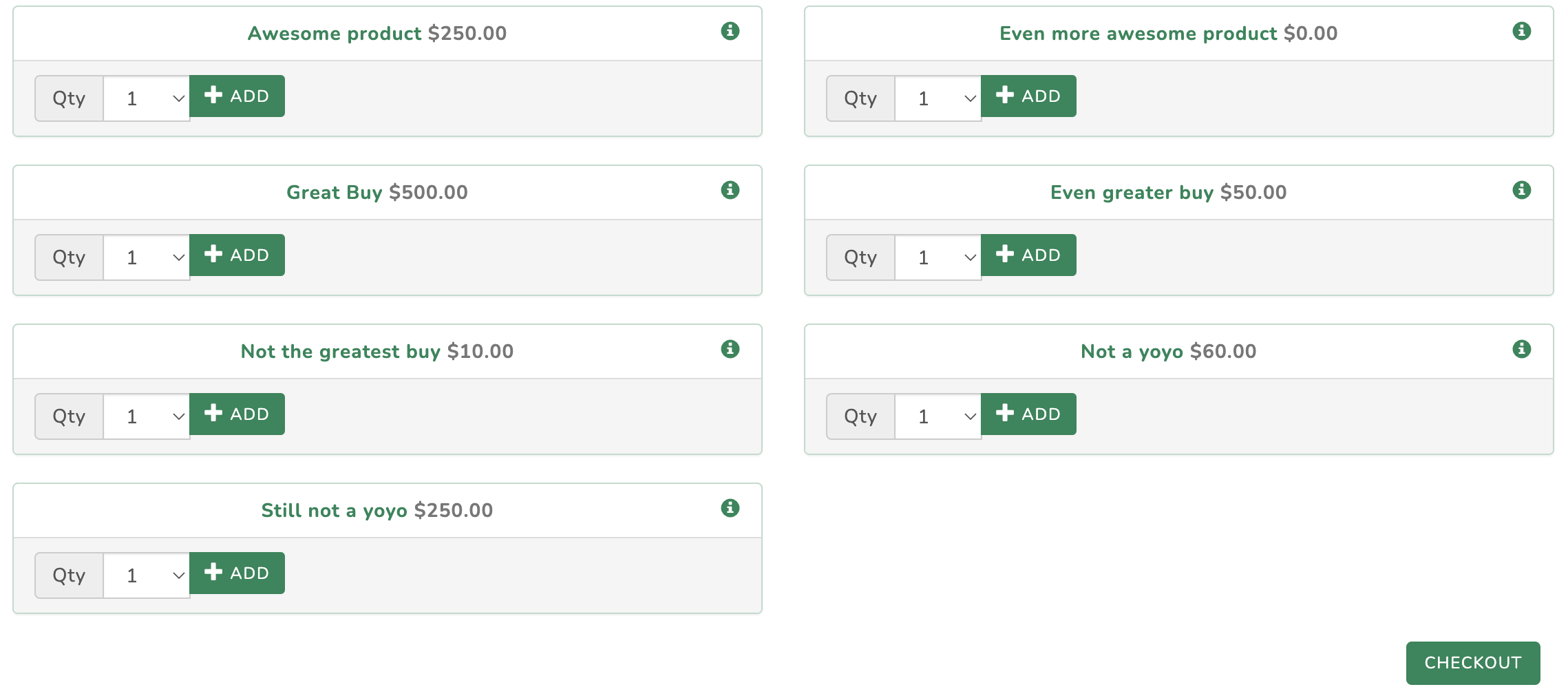
Click CHECKOUT to continue.
Please review the payment amount and edit if required. You can edit the payment amount by clicking the edit button next to the total amount.
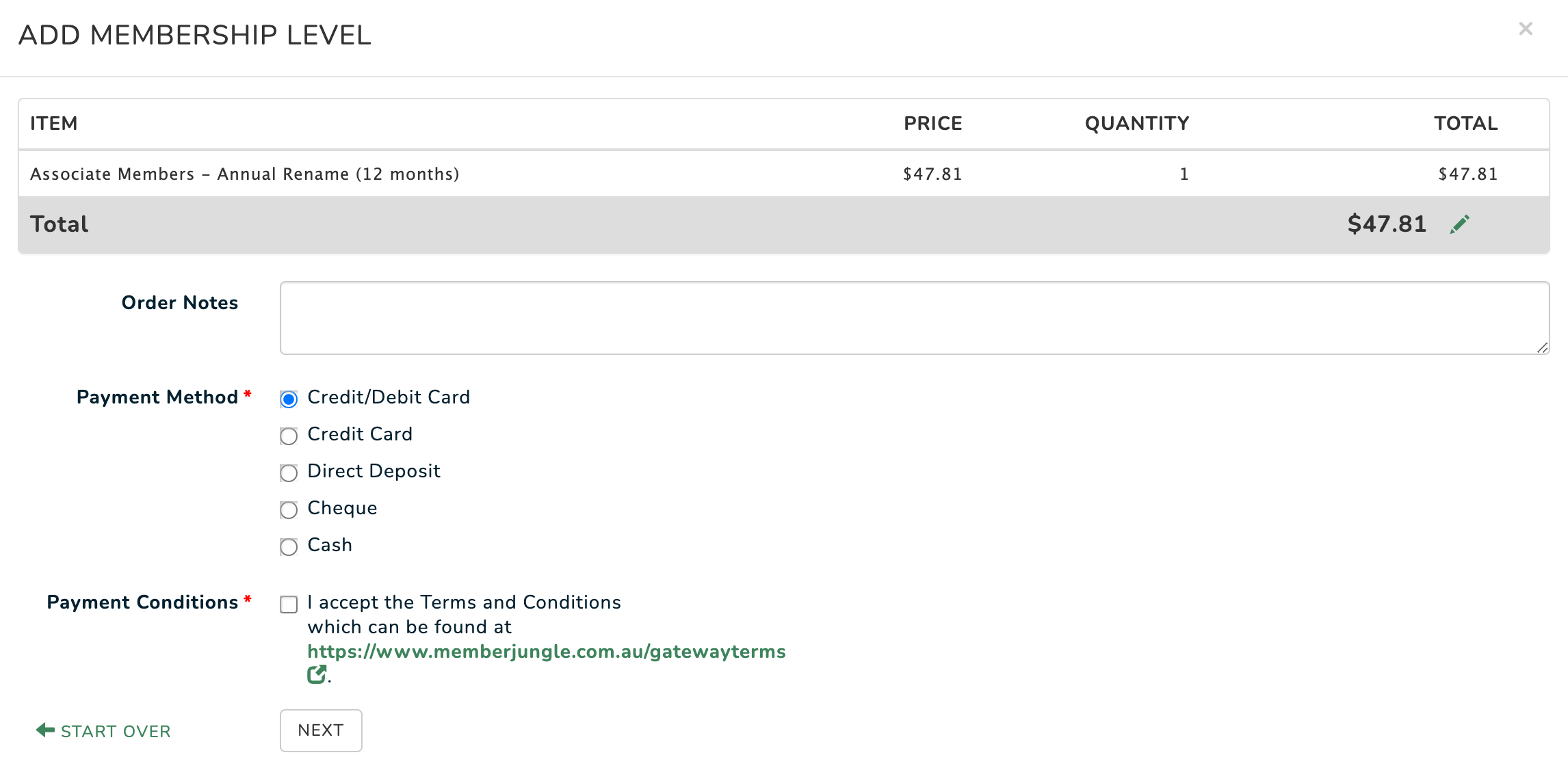
Once you're happy with the total payment, select your desired method of payment and click NEXT.
On the final payment screen enter the payment details (this is only required for credit card payments. Manual payment types may display a payment message).
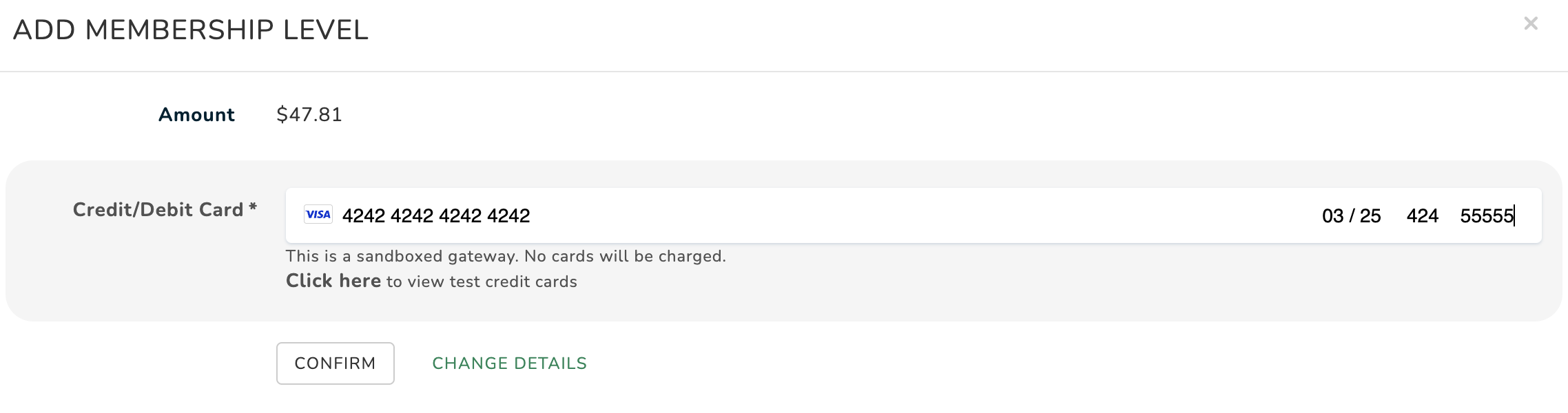
Click CONFIRM to finalise payment and end the process.
