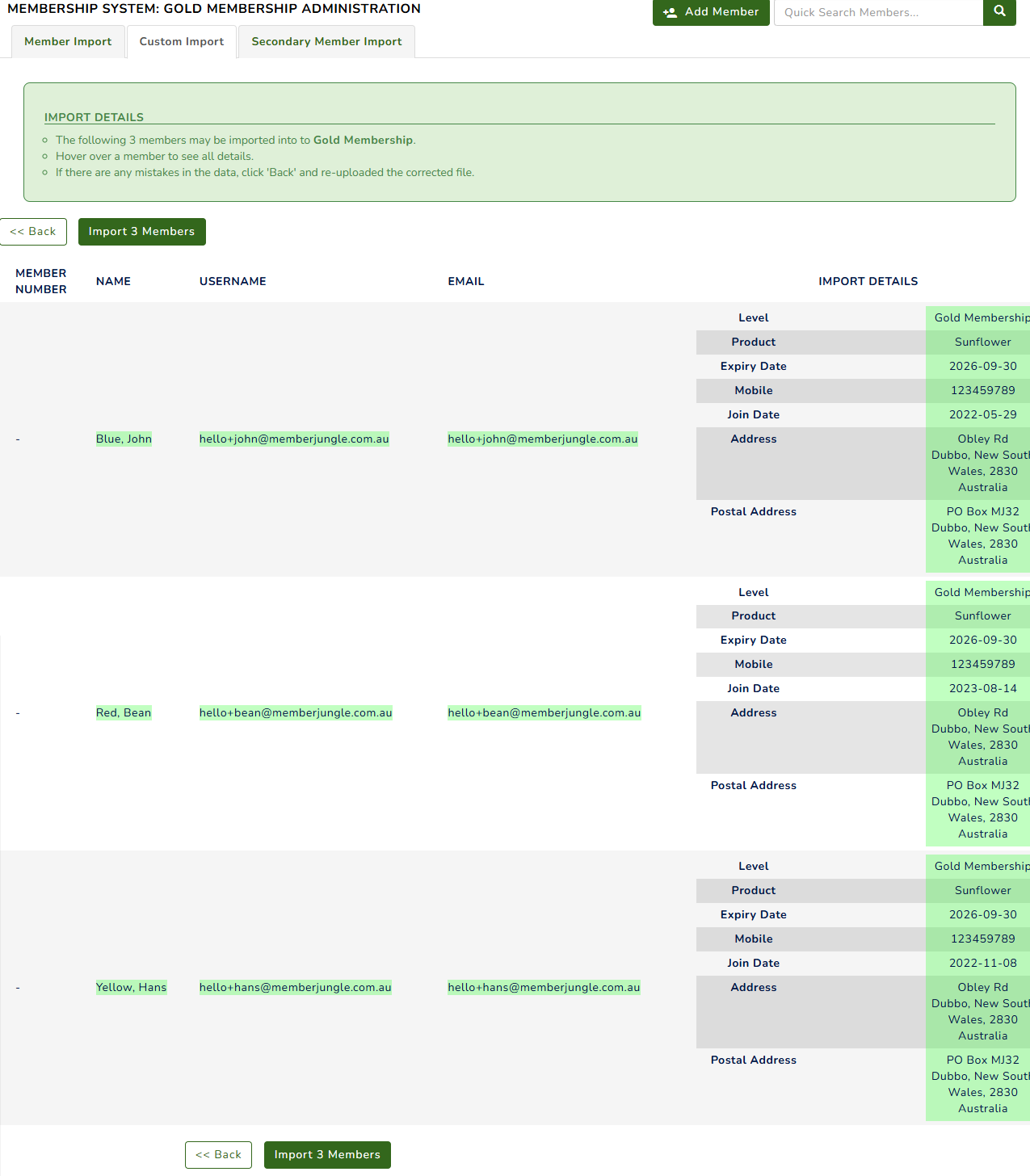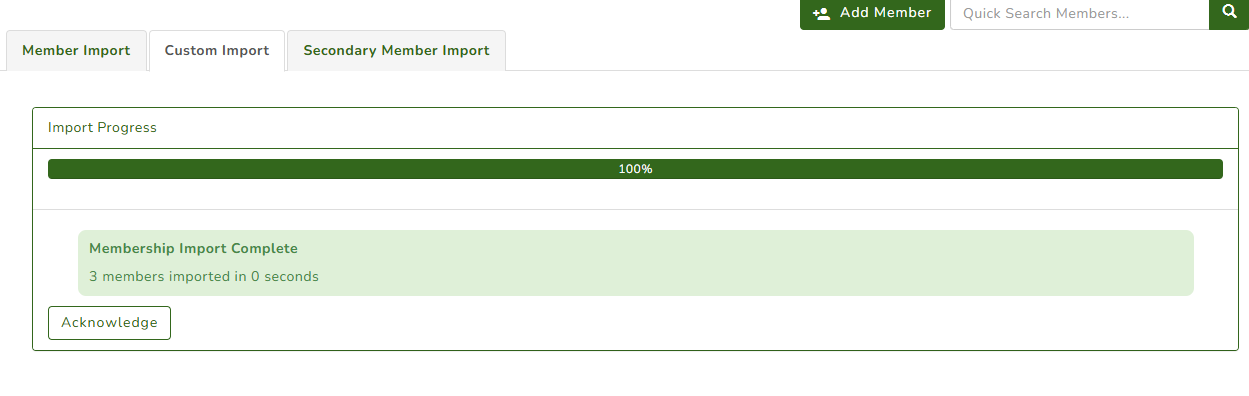This functionality allows you to import your standard demographic fields, custom fields, and custom dataset fields (if available).
The system offers three different types of import options
- Member Import
- Secondary Member Import
- Custom Data Import
This functionality is an add-on functionality. If you don’t have access and need further assistance, please raise a support ticket.
On your dashboard, go to Membership > Import > Custom Import to access this feature.

The page will display detailed instructions on how to use this functionality, including guidance on the correct format for your data to ensure a smooth import.

Importing your members with this functionality works similarly to Member Import. You’ll need to match the custom fields and dataset fields in your CSV file with the existing fields in the system. Please note that these fields must already exist before import, as they are not created automatically and must be set up manually.
Please see here:
To import your CSV file, complete the required fields. For more information about each field, click here. Member Import


Once you’ve imported your file and clicked Next, you’ll need to match the fields using the drop-down options. You’ll see three sections: Standard Demographic Fields, Custom Level Columns, and Datasets (if available).

Updating existing custom fields and dataset data via reimport is not supported. Only standard demographic fields can be updated through reimport.