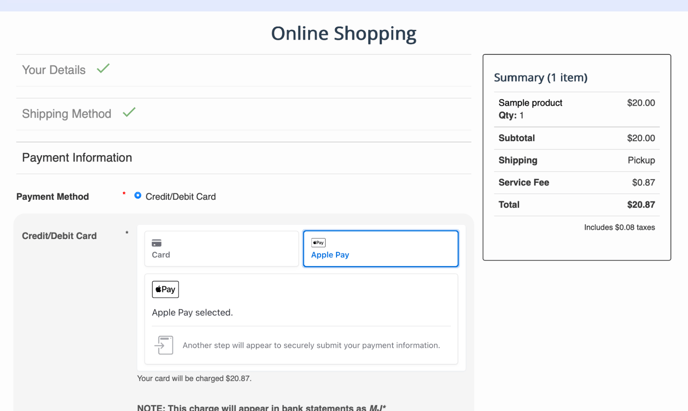FAQ: How to Set Up Apple Pay in Stripe
Enabling Apple Pay in Stripe allows your customers/members to make fast, secure payments using their Apple devices.
Enable Apple Pay in Stripe
Log in to your Stripe Dashboard
-
Visit: dashboard.stripe.com
Go to Payment Methods and Add your Domain.
-
Navigate to Settings > Payment Method domains
-
Or use this direct link: https://dashboard.stripe.com/settings/payment_method_domains?enabled=true

- Click "Add a new domain". Add your full version of your domain name, eg www.myclub.com
- Once enabled, Apple Pay will be available for your customers/members on Safari and iOS devices during checkout.