How to configure a Passkey, Authenticator App, and enable the 2FA as a Member or User.
Learn how to secure your account by configuring a Passkey, setting up an Authenticator app, and enabling Two-Factor Authentication (2FA). This guide helps Members and Users protect their accounts while keeping login simple and convenient.
- How to Configure a Passkey
- How to Configure Authenticator App
- Enable Two-Factor Authentication (2FA)
Please note that the Security tab may look different in your account, depending on the settings enabled by your site and security administrator or the options available to your account.
How to Configure a Passkey
A passkey is a secure and convenient way to log in without using a password. You can use your device’s built-in security features—such as a fingerprint, facial recognition, or PIN—to protect your account. This feature is optional and available to all members and users in the system.
This feature is only available if the 'Allow Passkeys and Easy Login' option is enabled.
1. To get started, log in to your account and go to the Security tab. On the right side of the screen, click Configure Passkey.
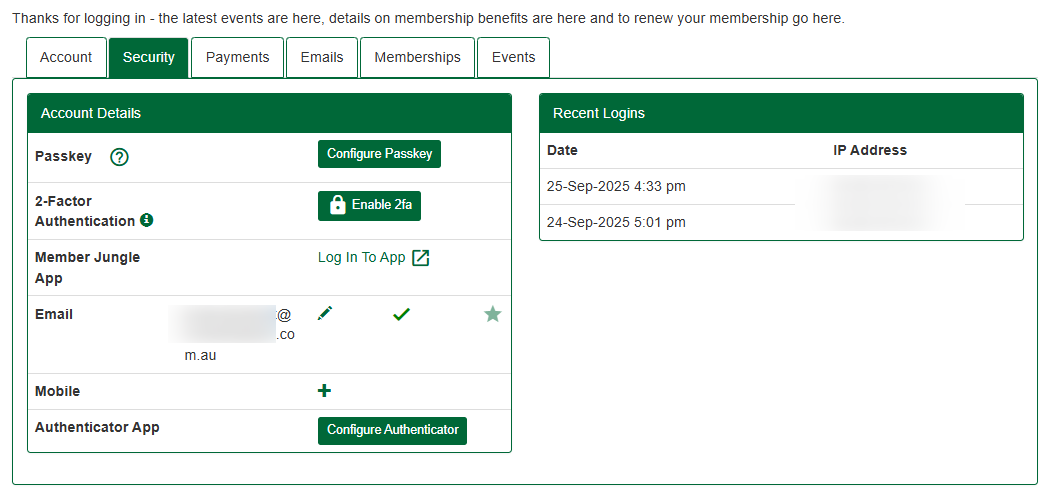
Hovering over a question mark icon will show a tooltip that explains what this setting does.

2. Depending on your device, there's a pop-up window will appear. Just follow the prompt until it will ask you to select where to save your passkey. In this example, we selected 'use phone or tablet.'

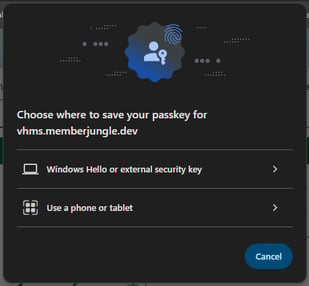
3. Select where to save your passkey
Option 1: Windows Hello or External Security Key
-
Select Windows Hello or your external security key as the save location.
-
A pop-up message will appear.

-
Follow the on-screen prompts to complete the setup.
Option 2: Phone or Tablet
-
Select Use a phone or tablet.
-
Scan the QR code using your device’s camera.


-
You will see “Save a Passkey” on your screen.
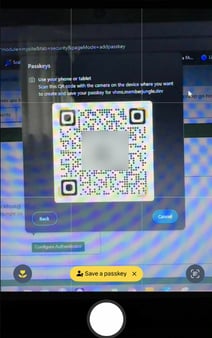
-
Choose where to save your passkey (options depend on your device).

-
Follow the on-screen prompts to finish the setup.
4. Once successful, you should see this pop-up message

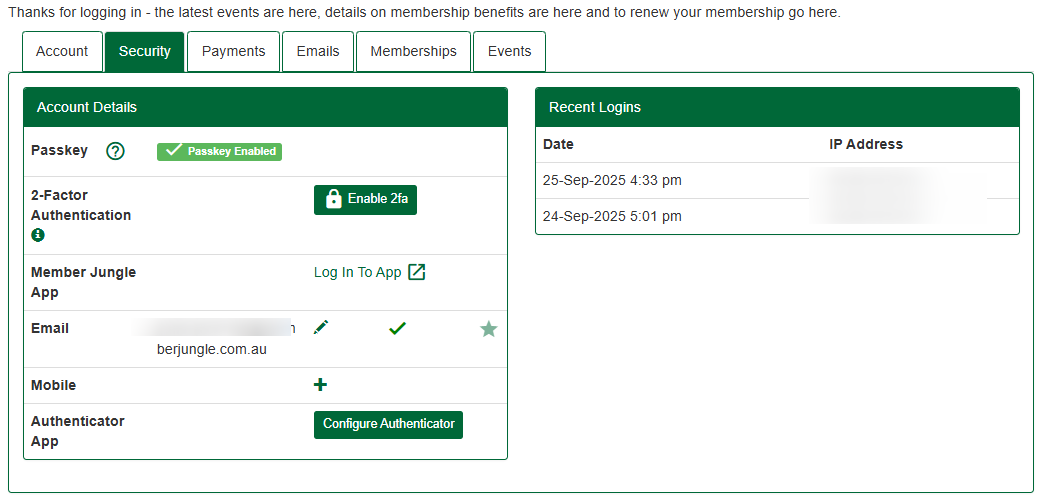
To 'reconfigure' your passkey, log in again and click the red lock icon

Passkey will become a 'default' login option once enabled by the member or user. However, you still have an option to choose a different option when logging in. Please see more details here: How to login to your Club Site as a Member/User
How to Configure Authenticator App
An Authenticator app is a mobile or desktop application that provides an extra layer of security for your accounts.
1. To get started, on the same screen, click “Configure Authenticator.”
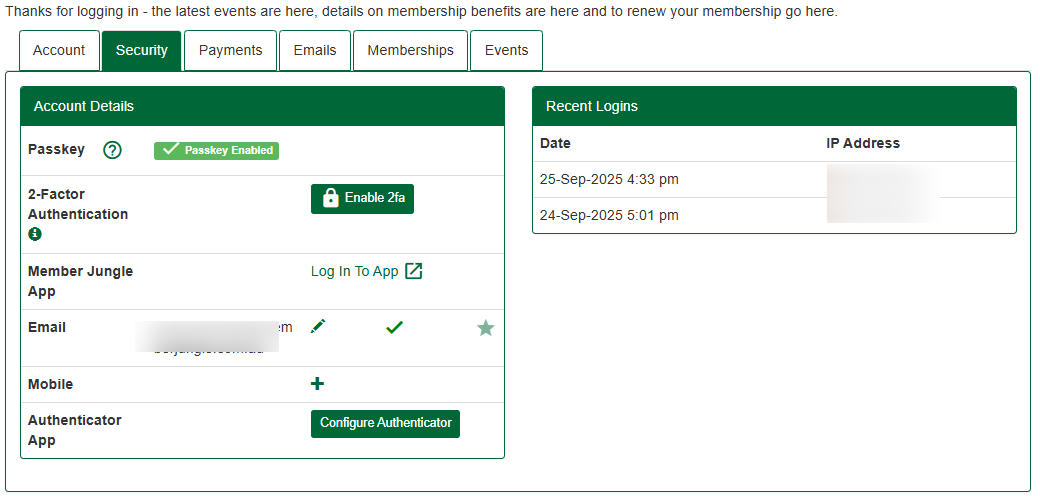
2. There will be a pop-up message on your screen. Please follow the instructions below.
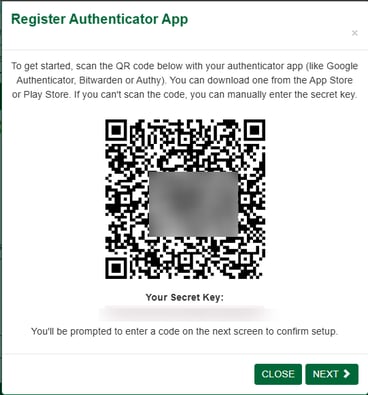
3. Once scanned, a code will appear in your Authenticator app. Click Next on the screen and enter the code. Please note that the code expires quickly, so use the current code displayed in the app. After entering it, click Next to continue.

4. Once successful, you should see this message.

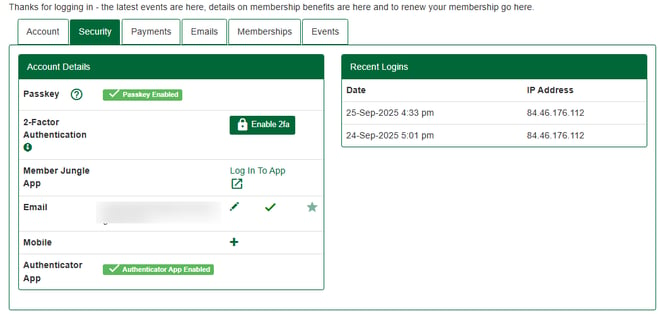
To'reconfigure' your authenticator app , log in again and click the red lock icon

An Authenticator app generates a code for the linked account, which can be used for OTP or Two-Factor Authentication (2FA). Please note that the system does not send the code to the app—the app generates it automatically, and each code expires within a few seconds. Please see here on how to log in once this feature is enabled : How to login to your Club Site as a Member/User
Enable Two-Factor Authentication (2FA)
2 factor authentication (also known as multi-factor authentication) is a security measure that requires you to provide 2 proof of identities before you can login and be granted access. The system will also prompt you to verify your email address or mobile number during the process.
1. To get started, on the same page. click 'enable 2FA'. There will be a message that will appear on your screen.
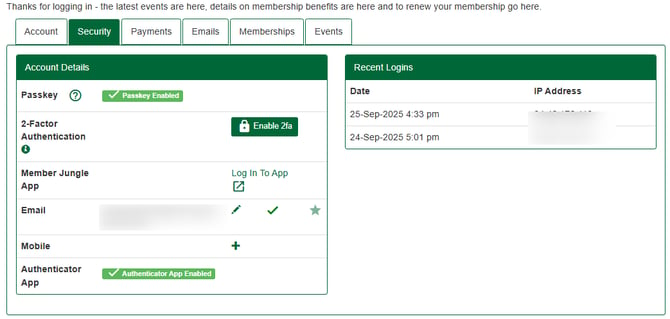
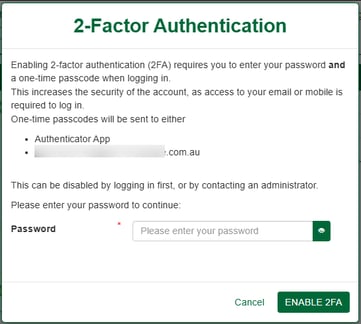
2. Once password is entered, click next.
3.Once successful, the button will turn red, giving you the option to disable it.
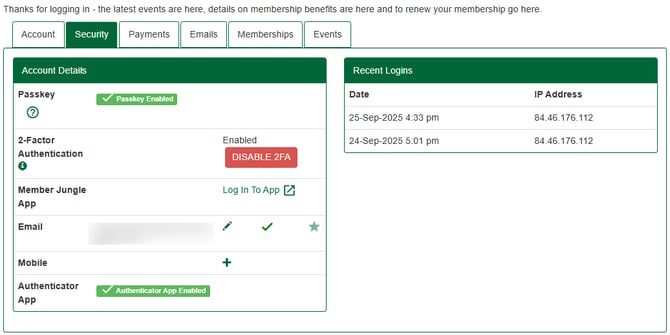
2FA can be sent to email, SMS, mobile app or use the code in your authenticator app.
To see how 2FA works during the login process, please click here: How to login to your Club Site as a Member/User
Please note that 2FA via SMS is only available if your site and security admin have configured it. Additionally, all members and users with administrative access or permissions are required or prompted by the system to enable 2FA.
