How to create a long news item in the news module.
Question
I am having difficulty creating a long news article, what am I doing incorrectly?
Answer
After saving a News Item, if you have selected "Long News Item" you will be able to then edit the news item and see an additional "Long News Article Content" field.
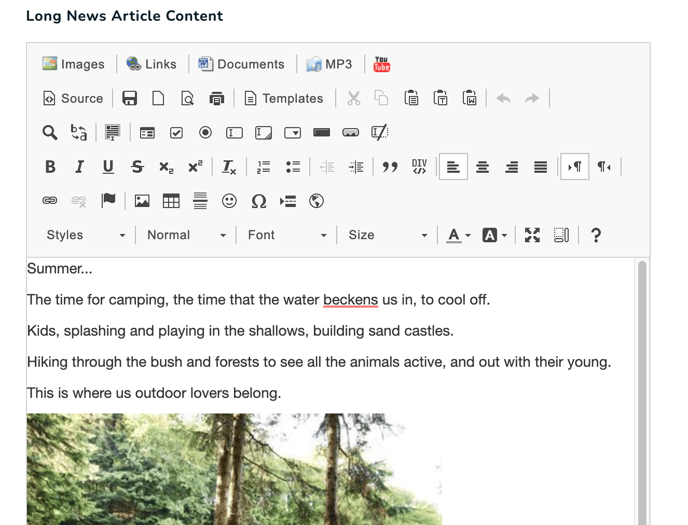
- Complete all of the steps of adding a Brief News Item and click the Save & Close button.
- You will be returned to the News Administration Area where your news item will appear.
- Click on the Edit button, located to the right of the News Name you wish to make a Long News Item.
- A News Detail screen will appear with the same information as the Add News Item, however with an additional section at the bottom for the Long News Content.
- Type in Long News Article Content: type in the additional news into the editor. You can format the new content using the same editor as in the Page Administration Area Refer: Using the Editor.
- Once you have completed the Long News Article Content, click the Save & Close button.
- You will now be returned to the News Administration Area, where your news item will be displayed as inactive and awaiting approval.
Note: The content you enter for the Brief News field will appear on the Latest News Page as a summary and also in the Display Output. The Long News Content will only appear on the News Items own page.
